Windows: Environment Variable Tutorial
What is Environment Variable
Environment variables are system-wide global variables. They are config parameters and is used by processes. For example, apps need to know the path of your Windows kernal, path of your home dir, paths to search for shell programs, etc.
Case Sensitivity
Windows environment variable names are Case-Insensitive.
View Environment Variables
Launch the System Properties app
Press ❖ Window key, then type “environment”
or
press
❖ Windows+r
then type
sysdm.cpl
or
Type in shell
# launch the GUI app for environment variable c:\Windows\System32\SystemPropertiesAdvanced.exe
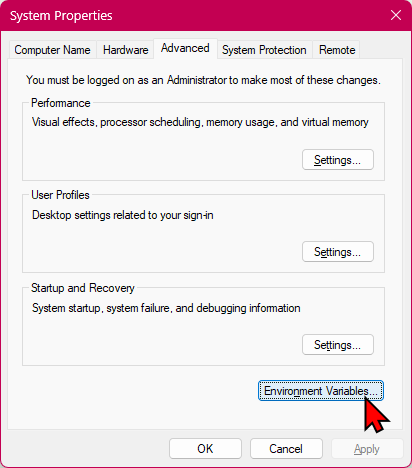
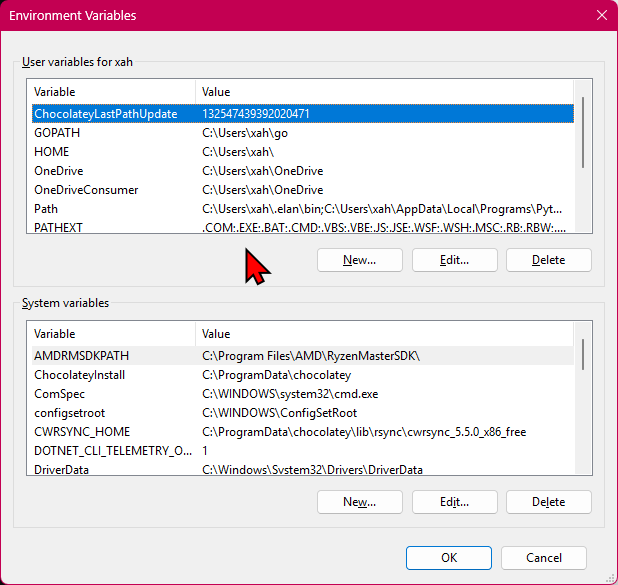
Sample Values of Environment Variable
Here's example of env var values as it exists on my system.
Types of Environment Variable
There are 3 types of environment variable:
- Process
-
- Per session.
- It is temporary.
- It exist only for the current session in cmd.exe or PowerShell.
- After you exit the shell, the variables you created are gone.
- When a shell starts, it gets environment variable from the Windows Registry.
- User
-
- Permanent, stored in Windows Registry.
- Per user.
- Each user may have different values.
- Examples: home folder
HOMEPATH, temp dir (TEMPand orTMP). - In Registry, they are at:
HKEY_CURRENT_USER\Environment.
- Machine
-
- Permanent, stored in Windows Registry. Per machine.
- Each machine may have different values.
Examples:
- OS kernal path (
WINDIR) - processor info (
PROCESSOR_ARCHITECTURE,NUMBER_OF_PROCESSORS, etc) - application paths (
PATH) - executable file name extensions (
PATHEXT) - OS type (
OS) - current user name (
USERNAME)
In Registry, they are at:
HKEY_LOCAL_MACHINE\SYSTEM\CurrentControlSet\Control\Session Manager\Environment
Process environment variable is also known as Local Environment Variable.
User environment variable and Machine environment variable are together also known as System Environment Variable.
Note that you can set any new env vars in any category. Programs have access to all your env vars, but which ones are meaningful to the program is up to the program.