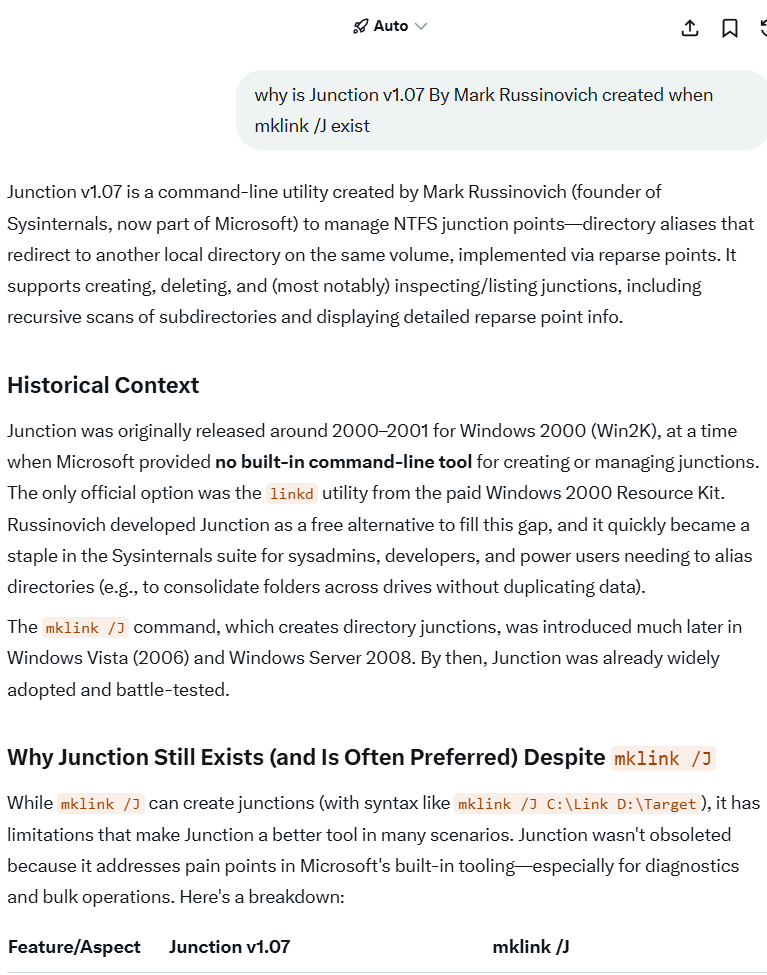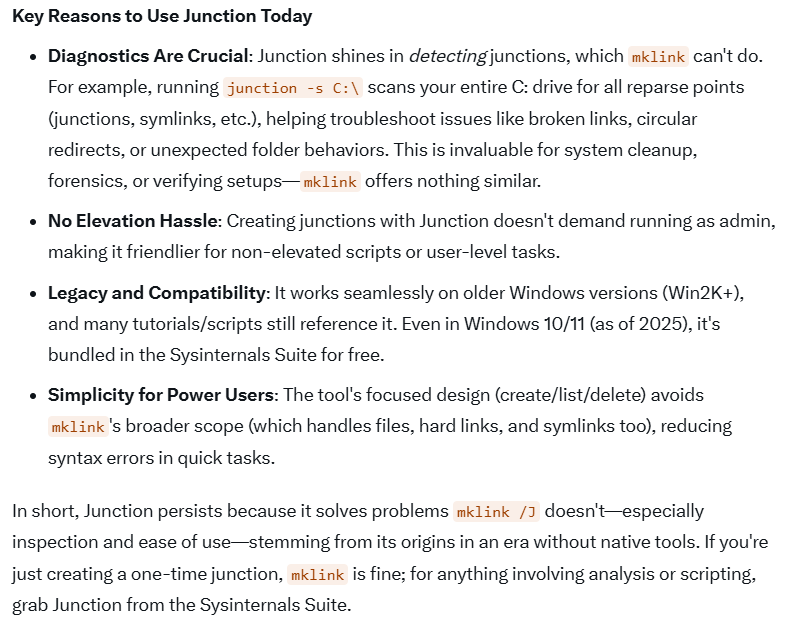Windows: What is Junction Point
What is Windows Junction Point
- what's windows junction
- https://x.com/i/grok/share/Oi53xHLuGtd9LsajmJZs2mi1o
A Windows junction (also called a directory junction or NTFS junction point) is a feature of the NTFS file system in Windows that acts like a shortcut or link for entire directories (folders). It allows you to make one folder appear to be located in multiple places on your drive, while actually pointing to a single real folder on disk.
Key characteristics of a Windows junction
Feature Description Type Directory link (not a file link) Introduced in Windows 2000 (using NTFS) Created with mklink /Jcommand (or tools like Link Shell Extension)Looks like A normal folder in Explorer (shows a shortcut overlay arrow in some views) Transparent to apps Most programs think it's a real folder and follow it automatically Can point to Local or network drives (as long as the target is accessible) Cannot be created to Non-NTFS volumes (FAT32, exFAT, etc.) or removable drives in some cases Survives reboots Yes Relative paths allowed Yes How to create a junction (example)
Open Command Prompt or PowerShell as Administrator and run:
cmd mklink /J "C:\LinkFolder" "D:\RealFolder"This creates a junction atC:\LinkFolderthat points to the real folderD:\RealFolder. Anything you read or write insideC:\LinkFolderactually happens inD:\RealFolder.Difference from similar things
Type Command What it links Shows arrow in Explorer Can cross drives Can be relative Symbolic link mklink /DFolder Yes Yes Yes Junction mklink /JFolder Sometimes (depends) Yes Yes Hard link mklink /HFile only No No No Shortcut (.lnk) Right-click → New File or folder Yes Yes Yes Main practical differences:
- Junctions are older, more compatible with very old software, and don’t allow linking to remote/non-existent targets when created.
- Directory symbolic links (/D) are newer (Vista+), more flexible, but some ancient programs or backup tools still have problems with them.
Common uses
- Moving large folders (e.g.,
Users,ProgramData, Steam games) to another drive while keeping the original path working.- Organizing data without duplicating it.
- Redirecting default Windows folders (Documents, Downloads, etc.) to another disk.
How to identify a junction
In Command Prompt:
cmd dir /ALJunctions show up as<JUNCTION>in the listing.In PowerShell:
powershell Get-Item "C:\SomeFolder" | Select-Object LinkType, TargetSo in short: a Windows junction is a transparent, NTFS-based redirect for folders, created with
mklink /J, widely used for relocating big directories without breaking programs.
Junction points (Microsoft documentation)
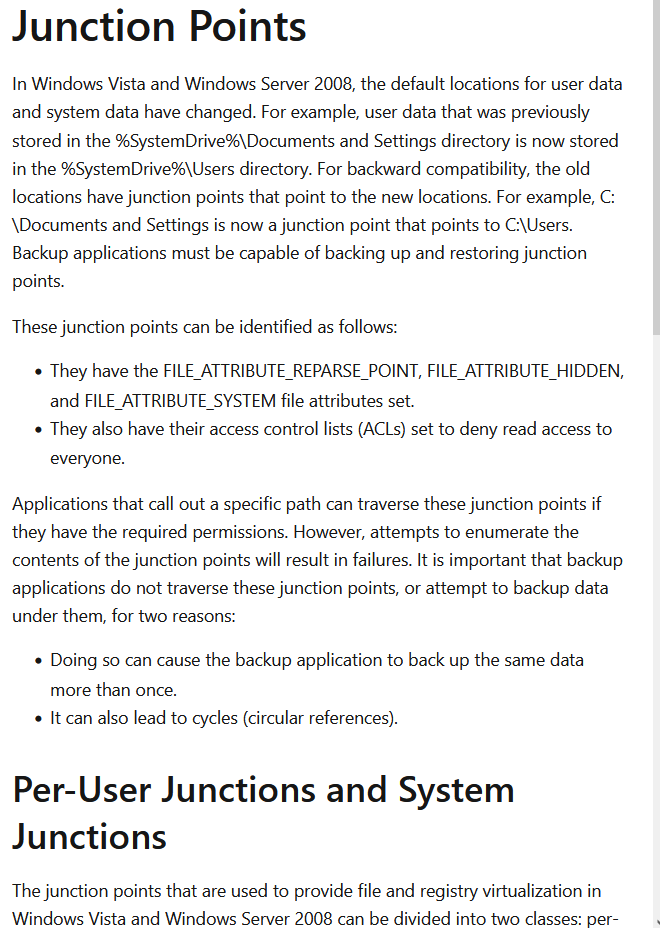
Junction Command Line Tool by Mark Russinovich
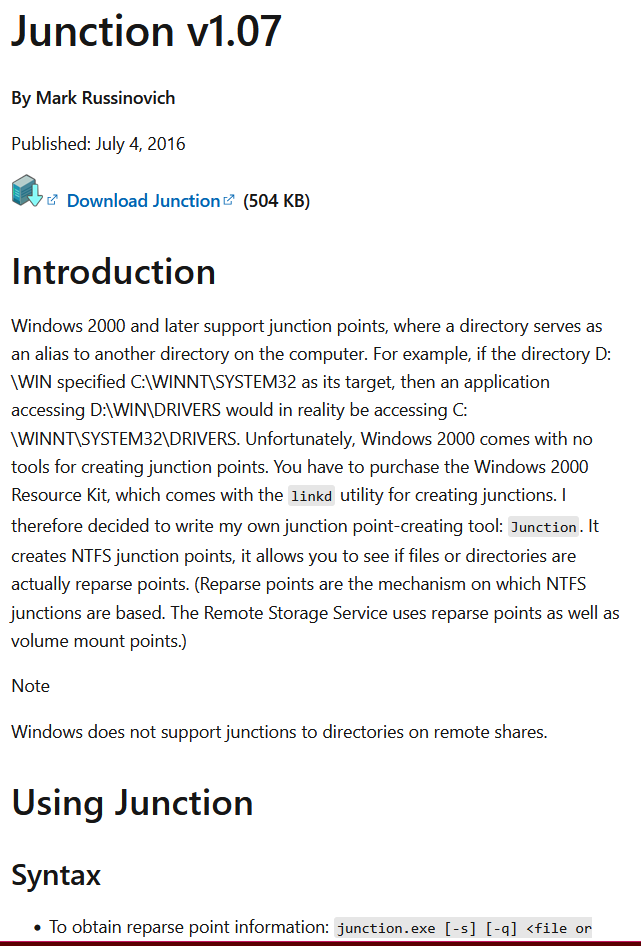
- why is Junction v1.07 By Mark Russinovich created when mklink /J exist
- https://x.com/i/grok/share/vithFQ51iw0a1eo5tGDuKjkw4