How to Use Windows Search; Stop Indexing USB Drives; Rebuilding Index
This page explains how to use Windows Search, how to set it to not index USB drive or sensitive files, and also some tech details for programers. (This article is tested with Windows Vista, but should be similar in Windows 7.)
Using Windows Search
Ways to Start Windows Search
There are several ways to bring up the search box.
- Press the ❖ Window key. Type search word, then press Enter.
- ❖ Window+F brings up the search panel.
- The upper right corner of folder window. (press ❖ Window+E to bring up a folder, then press Alt+D to put focus on path field, then press Tab to go to the search field.)
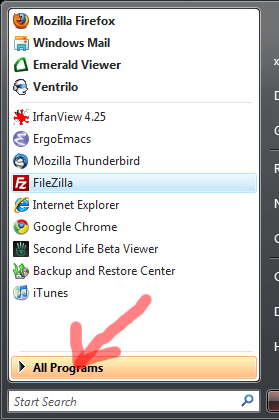
Advanced Search and Options
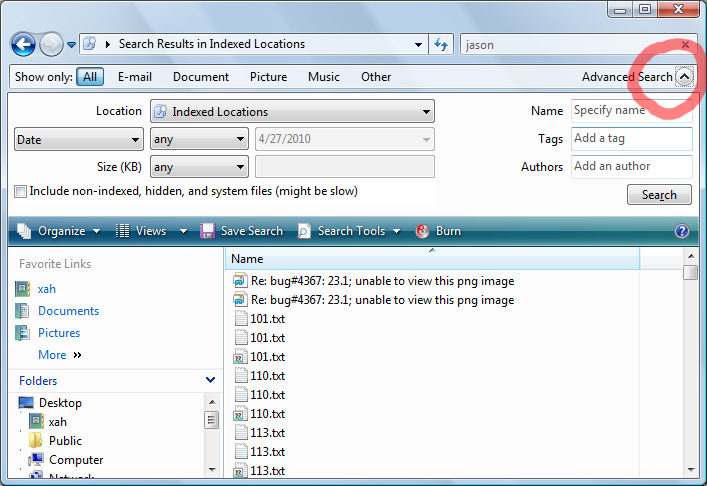
Search location can be set. Also, what type of file to search. Which files to index. Or, whether to search only indexed files.
When doing a search, you can also choose date range, file type, size, and “AND”, “OR”, “NOT” operation on words.
Saving Search
Search query can be saved. To save, just click on the Save Search in the bar.
Setup Index Locations
You can choose what folder or drive Windows will index. You can stop it from indexing USB drives.
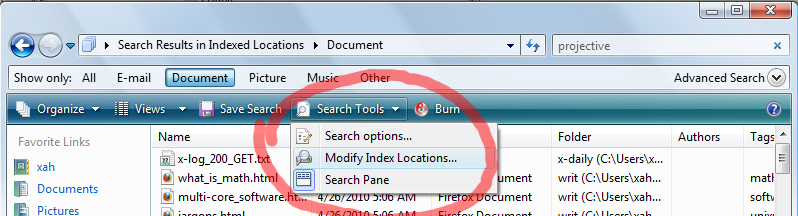
To choose which folder or files to index, first do a search on some random word, then in the search result page, there will be a Search Tools button. Click on it. You'll get a “Modify Index Locations…”. Then, you'll get a dialog.
Stop Indexing USB Drives or Sensitive Files
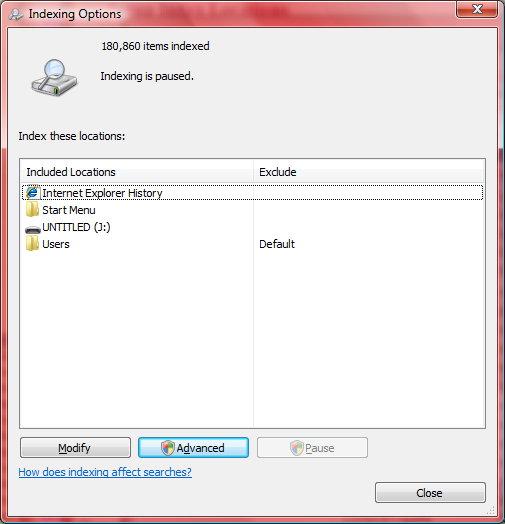
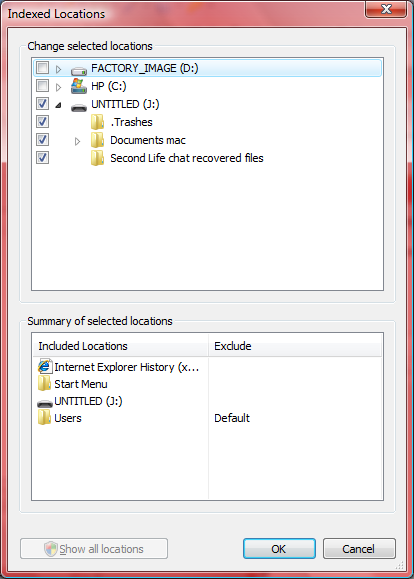
The dialog is not very intuitive. Click on Modify, then click on “Show all locations”.
There, you can set which folder, file, drive, that you do NOT want to index. A check mark means it won't be indexed.
Stop Indexing Zip files
In the above, you can also set it to not index any file with a particular file suffix, such as “.zip”. Click on Advanced button.
Rebuilding Index; Changing Index Cache File Location
After clicking on the “Advanced” button, there you can also click on the “Rebuild” button to re-index. (may take hours, but runs in the background.)
Tech Detail for Programers
Windows Search is a modern search engine. First it index your files by words into a database. So, when you use search, it can quickly show you files that contain that word.
The Windows Search pane is a virtual folder named search-ms: or Search Results .
Understand File Formats
In order to do indexing on various type of files such as Word document, spreadsheets, PowerPoint file, html docs, MP3, image files, OutLook data files, IE cache… it need to be able to understand the format. Microsoft's technology for this is called IFilter. It functions as a component. When a IFilter for a particular file format is installed, search can understand the file and extract words from that file or indexing.
Search Database Location
The location of the database by default is at: C:\ProgramData\Microsoft\Search\Data\Applications\Windows.