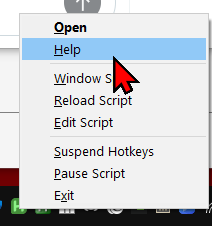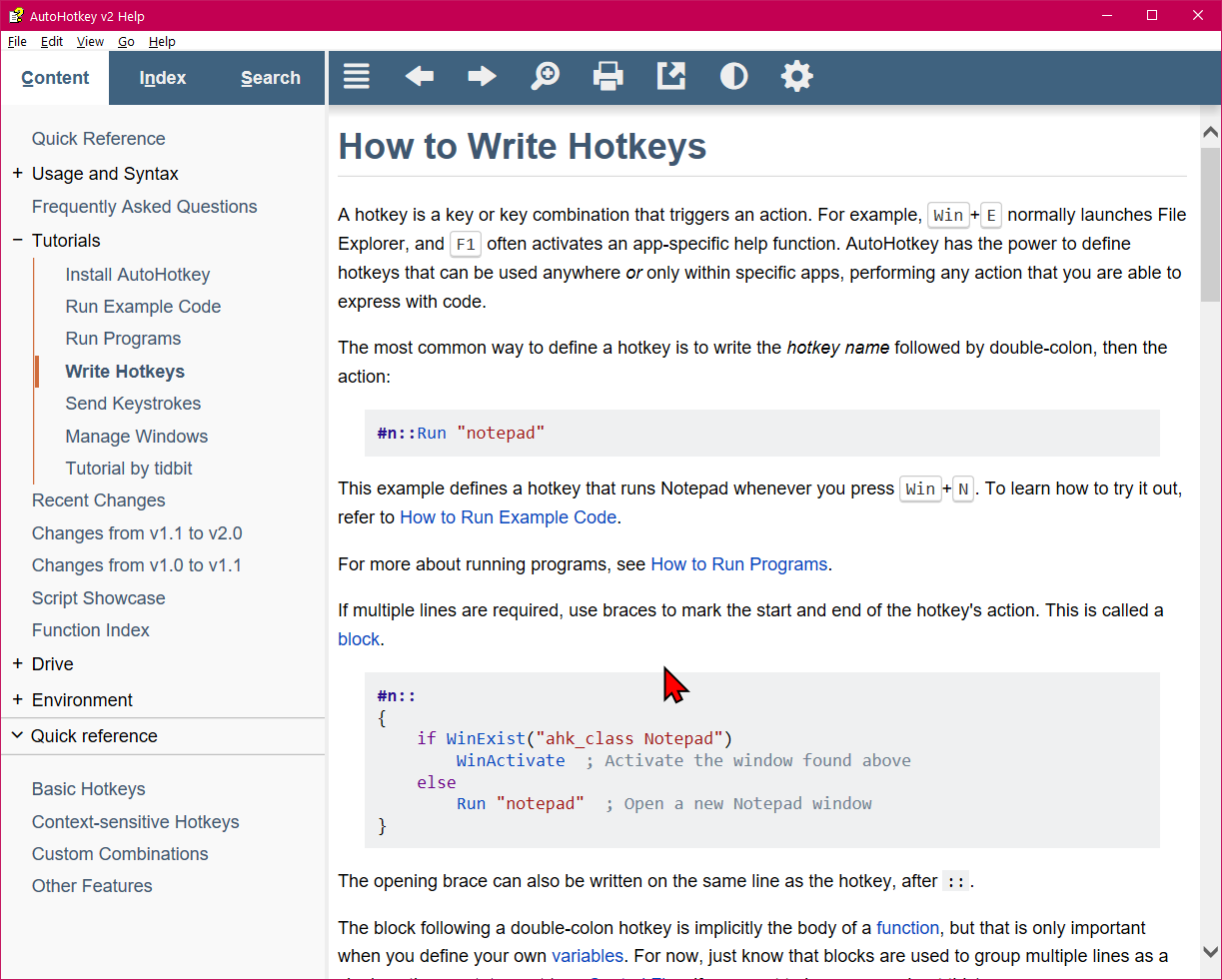AutoHotkey Tutorial
What is AutoHotkey
AutoHotkey is a keyboard macro software for Microsoft Windows. It is free.
For example, you can:
- Set F8 to launch browser, and just switch to it if it is already running.
- Set F3 to Copy, F4 to Paste, F12 to close a browser tab.
- Swap Alt and Ctrl keys.
- Disable ❖ Window key, or CapsLock, NumLock, ScrollLock keys, or make them do something useful.
- Set a key to insert today's date.
- Set a key to insert template text, such as your address.
Download AutoHotkey
Download at http://www.autohotkey.com/
AutoHotkey Version 1 vs Version 2
- Version 1.x began in 2003. It is legacy as of 2023. No longer maintened.
- Version 2 began in 2021. It is incompatible with version 1. It is the current version.
Create Script
To create a AHK script, copy paste the following text into a file, save and name it test.ahk
; sample AutoHotkey file ; showing basics #Requires AutoHotkey v2.0 ; hotstring. typing btw expands ::btw::by the way ; set key to type text F3:: { Send "something in the water." } ; Win+n ; launch notepad #n::Run "Notepad" ; Alt+n ; open documents folder !n:: { Run("c:/Users/xah/Documents/") } ; Ctrl+n ; open downloads folder ^n:: { Run("c:/Users/xah/Downloads/") } ; make insert key do f11 (fullscreen) ins::f11 ; paste F2::Send "^v" ; close tab F1::send "^w" ; previous tab, next tab pgup::Send "^+{Tab}" pgdn::Send "^{Tab}" ; previous window ScrollLock::Send "!{Tab}" ; copy url in current browser F7:: { Send "^l" Sleep 100 Send "^c" Sleep 100 Send "!{Tab}" } ; insert date. control+alt+d ^!d:: { currentDate := FormatTime(A_Now, "yyyy-MM-dd") Send(currentDate) }
Run Script
To run ahk script, double click it.
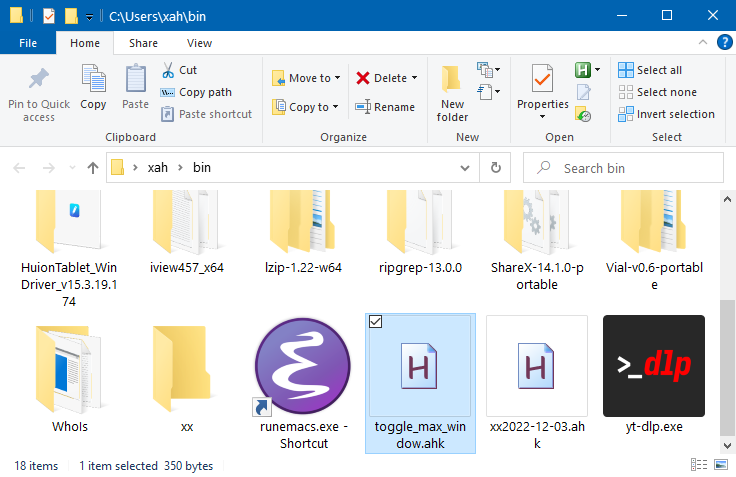
Exit AutoHotkey
Right-click on the AutoHotkey icon in taskbar, and pull a menu to exit the script.
If you exit, your hotkeys will not work anymore.
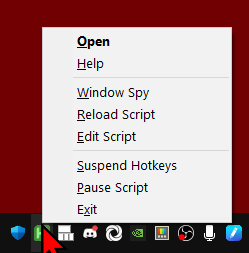
AutoHotkey help