Send Files from Android to Windows via BlueTooth
Share File from Android to Windows via BlueTooth
Here is how to transfer file from android phone to Windows 10, via bluetooth.
On the phone, turn on bluetooth.
- Slide down from the top of phone.
- then touch the downward wedge.
- then slide to the left to see next page.
- Bluetooth icon should shown up. Touch it to toggle on/off.
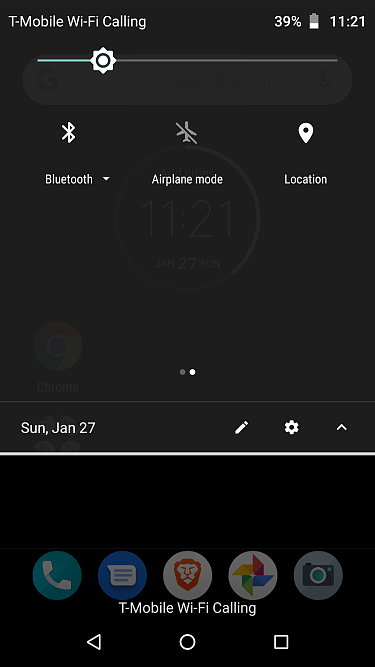
on the Windows machine, turn on bluetooth. In system preference, bluetooth icon.
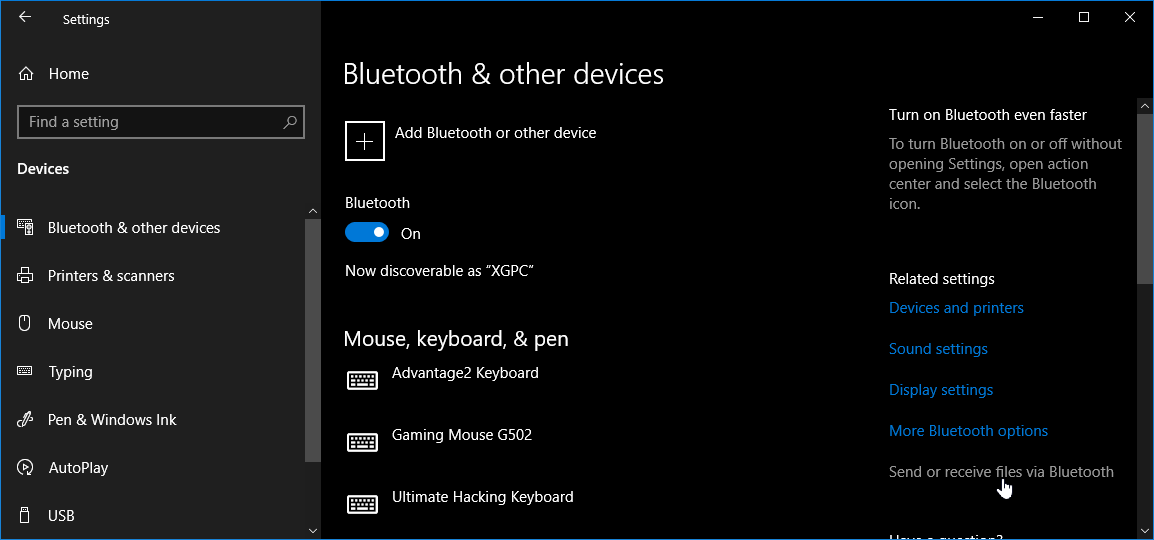
Then, click the Send or receive files via Bluetooth
You'll see this dialog:
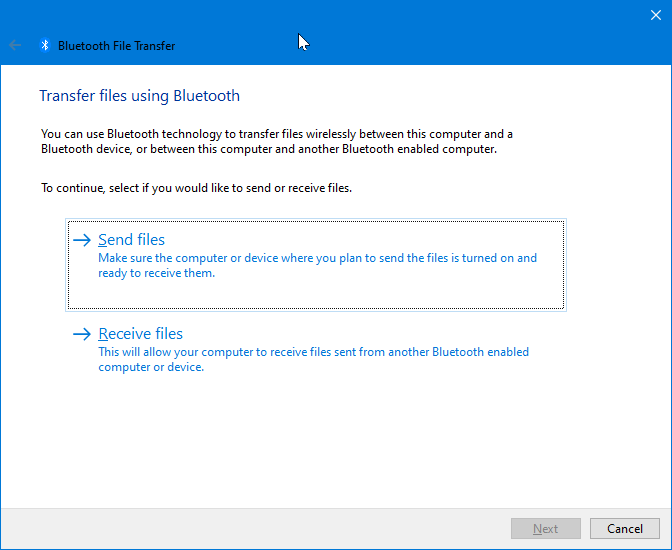
Click Send files or Receive files
If receiving, you'll see this dialog:
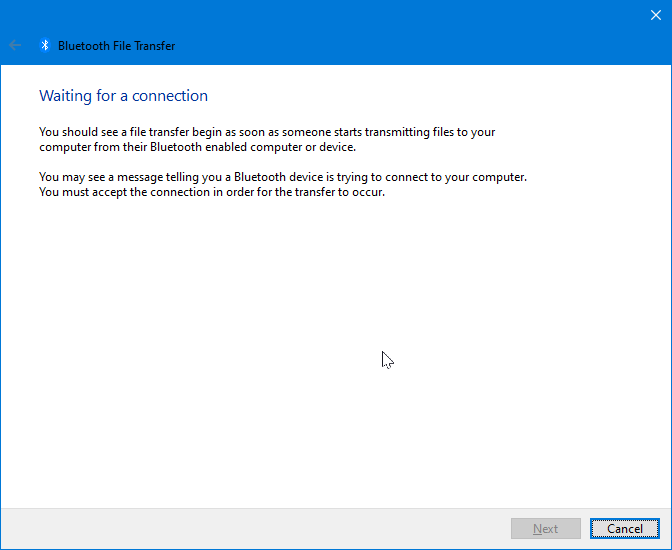
On the phone, open photos. Hold to select. Touch the share icon at top right.
Select the bluetooth icon.
Select the bluetooth device to share to.
How to Share Files, Windows, Mac, Android, Iphone
- Share Files Between Windows, Mac, Androd, Iphone. Index
- How to Share File: Access Windows Files from Mac, via Wifi
- Windows: Turn on File Sharing
- Windows: Select Folder to Share
- Windows: Access Shared Files on Mac, from Windows
- Mac: Turn on File Sharing
- Mac: Access Shared Files on Windows, from Mac
- How to Share File Between Mac and Windows (2009)
- Send Files from Android to Windows via BlueTooth
- Send Files from Android to Mac via BlueTooth