How to Share File Between Mac and Windows (2009)
Here's how to share files between Windows and Mac, by a ethernet cable directly, or by wireless (if you have a local wifi network).
Connecting 2 machines via a ethernet cable is the most simple, reliable, and fastest file transfer method, and does not need local wifi network.
Connection by a Ethernet Cable
If you have a Mac and PC, and without internet connection, you can network the 2 computers by just plug in a ethernet cable.
or, you can just use wireless via local wifi. (convenient, and some machine do not have ethernet port.)
Software Setup
If you want to connect machine A and B, and access it via A, you need to turn on file sharing on B.
If you want to access it via B, you need to turn on file sharing on A.
If you want to access it at either A or B, you need to turn on file sharing on both.
Turn on File Sharing on Mac
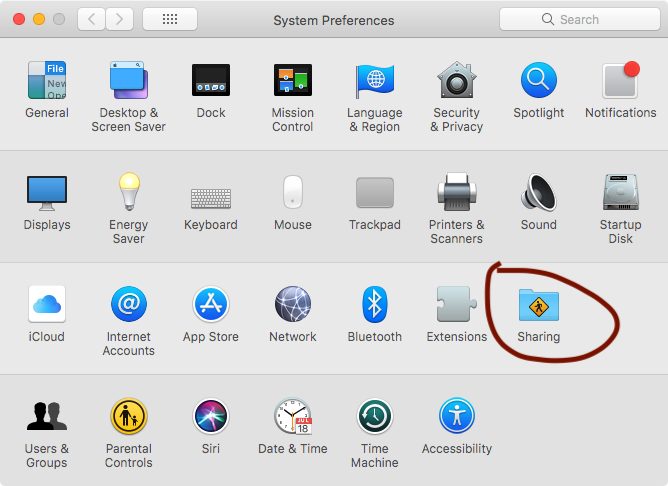
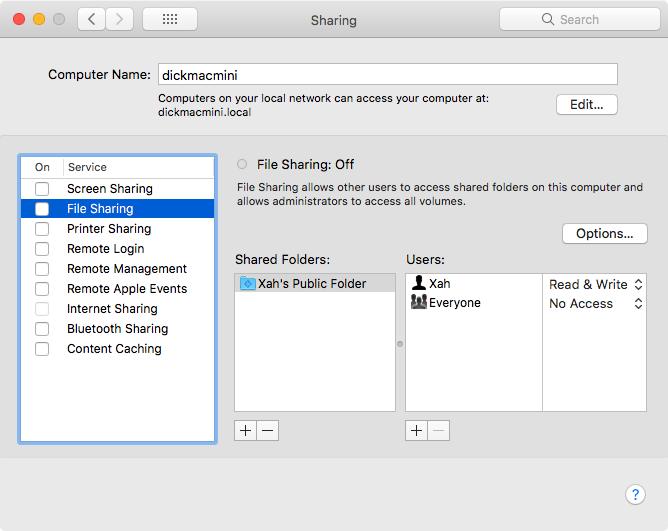
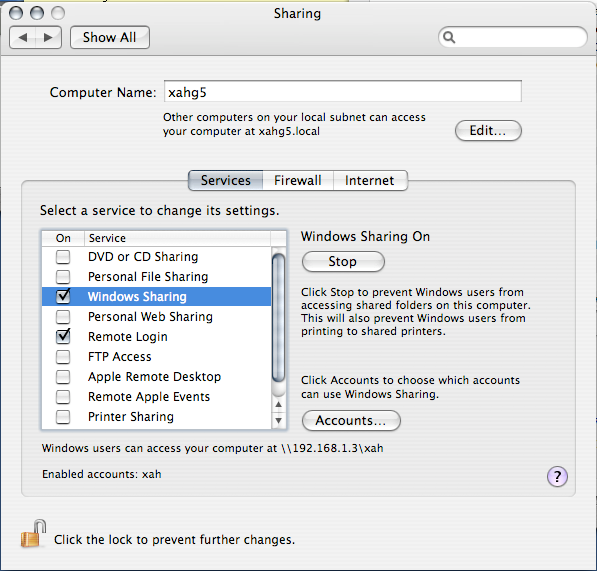
Turn on File Sharing on Windows
On Windows Vista, go to Control Panel (❖ Windows+r and type “Control Panel”) , click on the Classic View on the left, then click on “Network and Sharing Center” icon. Then, for the folder you want to share, get the folder properties, Share tab.
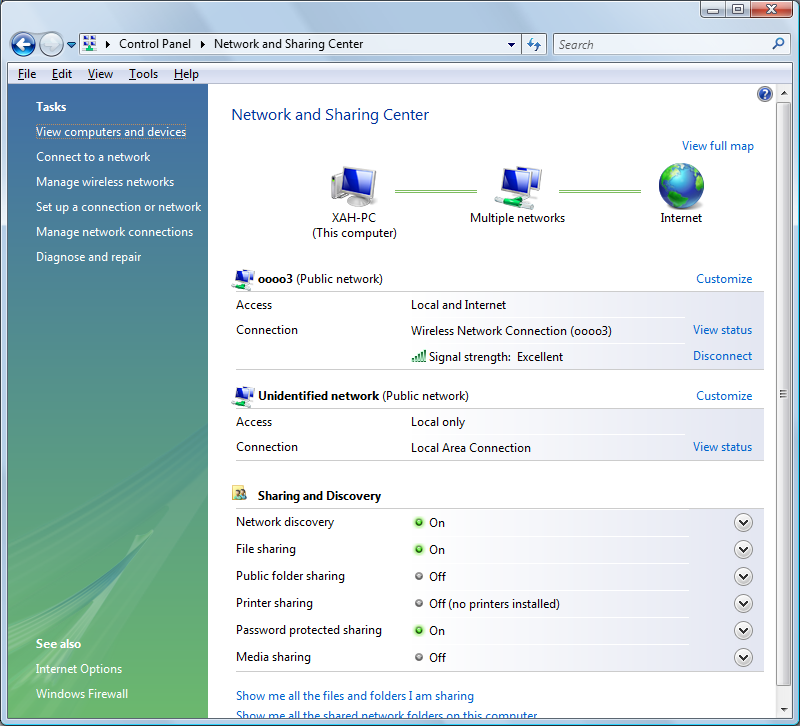
View Shared Window Folder from Mac
On Mac OS X 10.4.x, goto Finder, menu [Go ▸ Connect To Server], then press the Browse button. You can type a server address directly, for example, [cifs://WORKGROUP;XAH@XAH-PC/USERS].
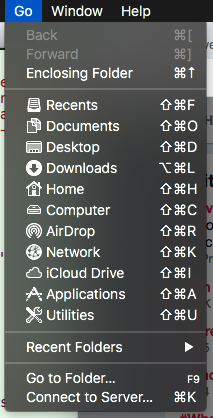
View Shared Mac Folder from Windows
On Windows Vista, open folder, then press Alt+d to put cursor on the file path field, then type for example: \\169.254.223.41\xah. Then it will ask you for login name and password, the login name has this syntax: username@domain or DOMAIN\username.
Note: the syntax \\ip_address\login is Microsoft's
Uniform Naming Convention (UNC).
Access Thru Wired Access Point
If you have wireless networking setup, and you also have a Ethernet cable connected between your Mac and Windows. You will have 2 connections to access either machine. One is thru wireless, and the other thru wired. The wired is some 10 or 100 times faster. (see detail below)
Which way you access depends on the address you used. Suppose you connect from Windows to Mac. In File Explorer, i can type either the following IP address to open my Mac folder:
\\169.254.223.41\xah ← wired, computer to computer \\192.168.1.2\xah ← wireless thru router
In general, if you want to use the wired, use the IP address that starts with 169. The one starting with 192 is actually your router address. That means, when transferring files, the data goes wireless to the router first, then wireless to the destination machine.
How to Find the Local IP Address on Windows
- PowerShell: Start PowerShell
ipconfig
How to Find the Local IP Address on Mac
Start Terminal, type ifconfig
How to Find the Local IP Address on linux
On linux, type ifconfig
How to Share Files, Windows, Mac, Android, Iphone
- Share Files Between Windows, Mac, Androd, Iphone. Index
- How to Share File: Access Windows Files from Mac, via Wifi
- Windows: Turn on File Sharing
- Windows: Select Folder to Share
- Windows: Access Shared Files on Mac, from Windows
- Mac: Turn on File Sharing
- Mac: Access Shared Files on Windows, from Mac
- How to Share File Between Mac and Windows (2009)
- Send Files from Android to Windows via BlueTooth
- Send Files from Android to Mac via BlueTooth