Windows: Turn on File Sharing
What is File Sharing
Windows file sharing allows you to access the files on a Windows machine from other Windows machine or Mac machine.
You need to first turn it on.
Turn on File Sharing using PowerShell
Open Network and Sharing Center
via PowerShell
control.exe /name Microsoft.NetworkAndSharingCenter
or
Via Control Panel
- Windows: Open Control Panel
- Double click the Network and Sharing Center or Open Network and Sharing Center icon.
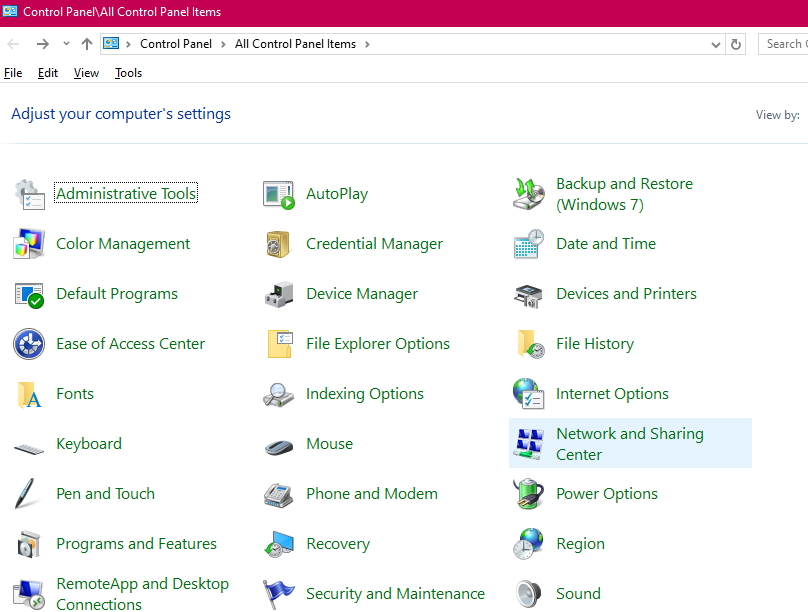
Setup File Sharing via Network and Sharing Center
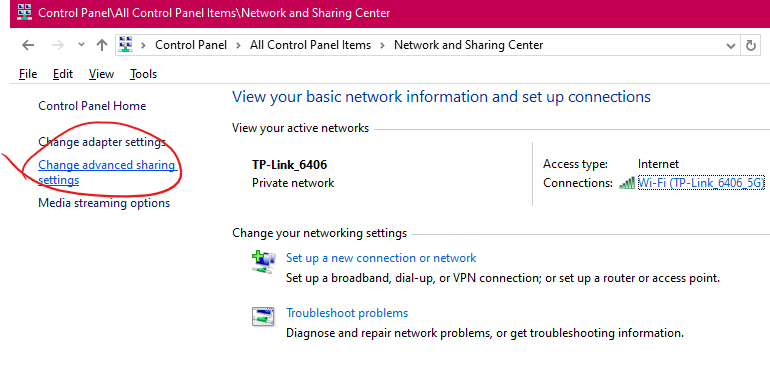
On the left, click the “change advanced sharing settings” or “advanced sharing settings”
you see this:
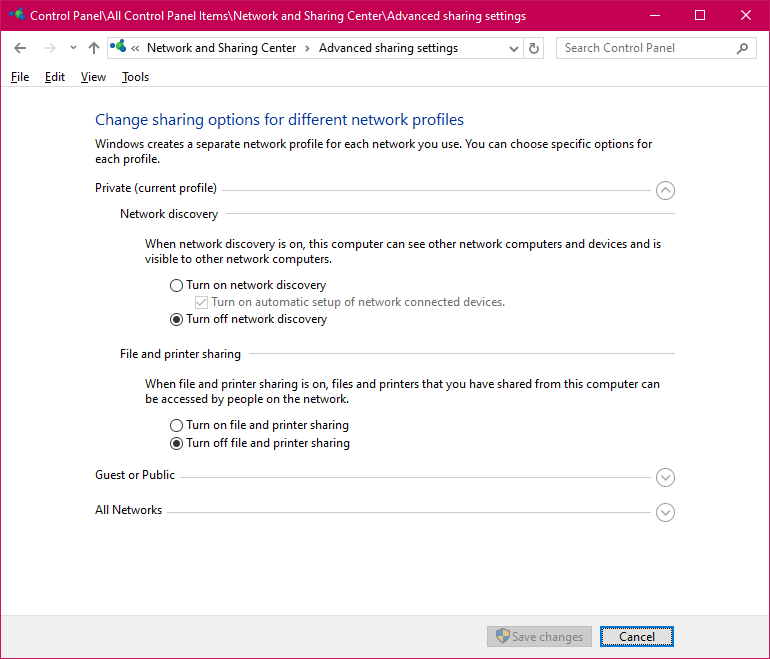
- In the private section
- Click turn on network discovery
- Click turn on file and printer sharing
Click “Save changes”
- In “file sharing connections” section
- Click use 128-bit.
- Click turn on password protected sharing.
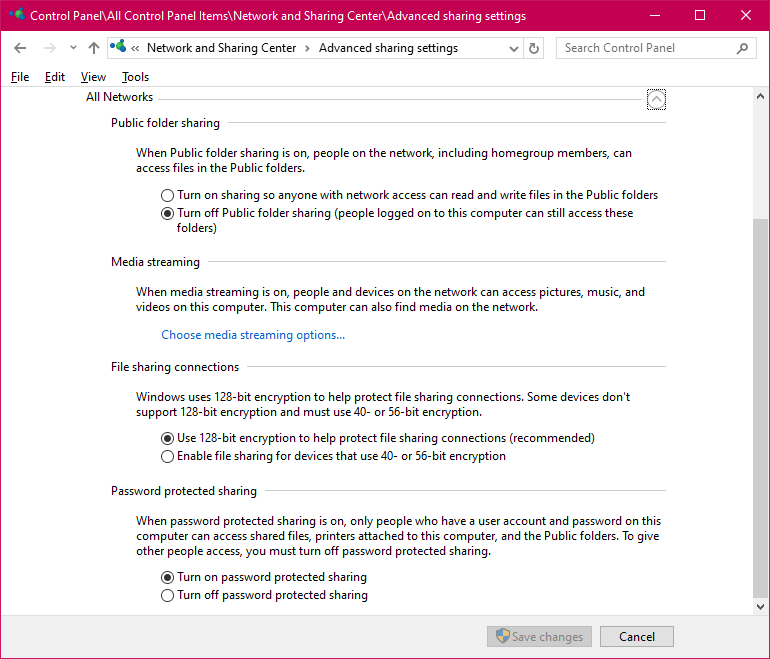
How to Share Files, Windows, Mac, Android, Iphone
- Share Files Between Windows, Mac, Androd, Iphone. Index
- How to Share File: Access Windows Files from Mac, via Wifi
- Windows: Turn on File Sharing
- Windows: Select Folder to Share
- Windows: Access Shared Files on Mac, from Windows
- Mac: Turn on File Sharing
- Mac: Access Shared Files on Windows, from Mac
- How to Share File Between Mac and Windows (2009)
- Send Files from Android to Windows via BlueTooth
- Send Files from Android to Mac via BlueTooth