Windows: Disable Startup Apps
Is your Windows starting super slow?
You can disable the apps that starts when system starts.
Disable Windows Startup Apps in Windows 10
Step 1. Press Ctrl+Shift+Esc to start Windows: Task Manager
Step 2. Click the Startup tab.
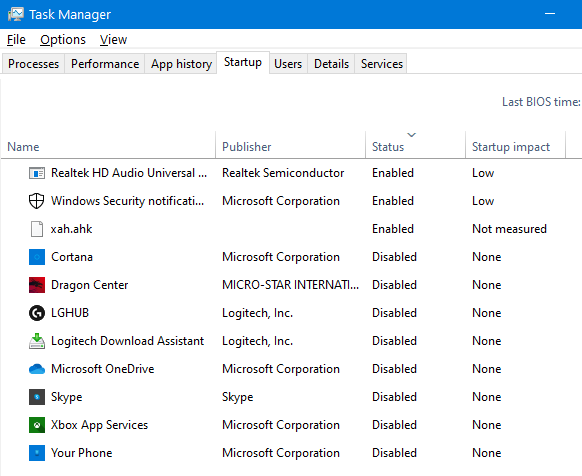
Step 3. Right click the app's status column to disable or enable.
Disable Windows Startup Apps in Windows 7
(Microsoft Windows 7 began in 2009 and is replaced by Windows 8 in 2012)
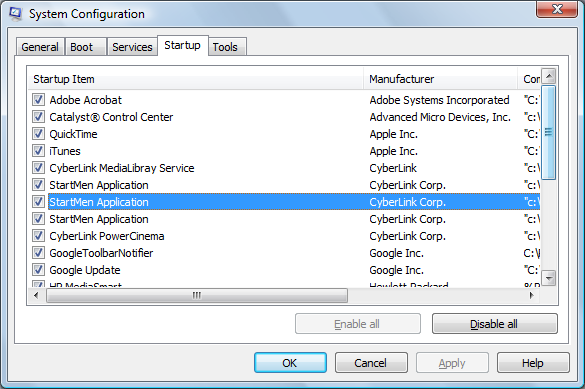
msconfig
screen of Startup programs.
To disable auto start of apps:
- Press ❖ Window+r
- Then, type
msconfig. - Then, click on the “Startup” tab.
- Uncheck the checkbox to disable auto-start.
Those not from Microsoft are good candidates to disable.
Disable Services
You can also disable some Services.
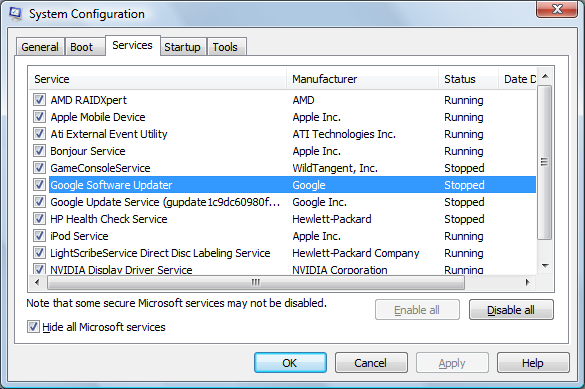
Services are like hidden apps. They do something useful in the background.
Click the “Services” tab. Here, you should know what they are before you disable.
WARNING: Disabling critical services can cause problems.
Here's some i disabled:
- Apple Mobile Device (i don't own any iPod, iPhone stuff)
- iPod Service
- Bonjour Service (from Apple. If you don't have local networks, disable it.)
- HP Health Check Service (crap from HP)