Difference Between Apple and Microsoft keyboards
Apple and Microsoft keyboards
This page discuss differences between Apple Keyboard and Windows keyboard.
- On Microsoft Windows keyboard, you have Ctrl ❖ Window Alt keys. And ▤ Menu.
- On Apple keyboard. You have Control Ctrl, ⌥ option (Alt), ⌘ command keys.
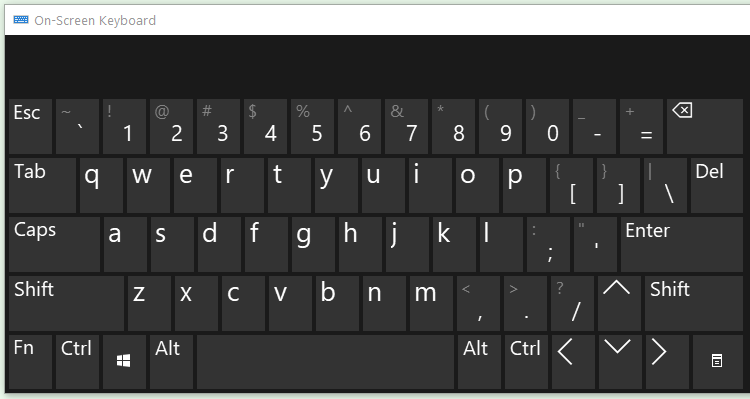
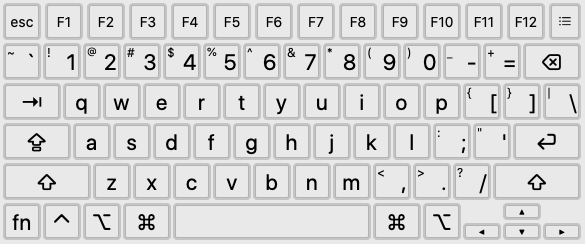
Control Key
Control Key in Microsoft Windows
The Control Key in Windows is used for keyboard shortcuts. For example, Copy is Ctrl+c, Paste is Ctrl+v.
On the Mac, Command key is used for keyboard shortcuts. Copy is ⌘ command+c, Paste is ⌘ command+v.
Control Key in Mac OS X
The Control key under Mac is rarely used. When used, it is as a modifier in combination with other modifier keys. For example, in Safari (as of 2018-05-01) Ctrl+⌘ command+1 show bookmarks sidebar.
Mac OS X by default supports emacs basic cursor movement keybindings. You can try it in TextEdit. They are:
Mac OS X's default emacs keybindings:
- Ctrl+f
- Move forward
- Ctrl+b
- Move backward
- Ctrl+n
- Move down a line
- Ctrl+p
- Move up a line
- Ctrl+a
- Beginning of line
- Ctrl+e
- End of line
- Ctrl+k
- Delete current position to end of line
- Ctrl+y
- Paste
Alt/Option Key
⌥ option on Apple keyboard and Alt on PC keyboards both send the same USB scancode.
Alt Key Use in Microsoft Windows
The Alt key in MS Windows has several different uses:
- It is used to invoke graphical menus. For example, pressing (and releasing) Alt by itself will activate the graphical menu, then the user can press a alphabetic key to invoke a menu command or use arrow keys to navigate the menu. For example, Alt e c invokes the copy command in edit menu, in Notepad and most other Microsoft Windows apps.
- When pressed simultaneously with a key, it invoke a command directly. For example, Alt+F4 closes the current window.
- When held down then type a number on the numeric keypad, it enters a special character. For example, hold Alt then type 0225 on numeric keypad will insert “á”. 〔see How to Input Unicode〕
- If your Windows's keyboard layout is set to a European language, then right Alt plus a letter key inserts special characters. 〔see International Keyboard Layouts〕 〔see Alt Graph Key, Compose Key, Dead Key〕
Option Key Use in macOS
The ⌥ option key is used for:
- Cursor control, with arrow keys. For example, ⌥ option+→ moves cursor by word.
- Option key is used to insert special characters, such as “• ™ ©”. For example, ⌥+8 will insert the bullet character “•”. 〔see Mac Keyboard Viewer〕
- Option key is used as a modifier key together with the ⌘ command key. For example, in ⌘ command+⌥ option+h invokes the menu [Hide Others] in all Apple applications.
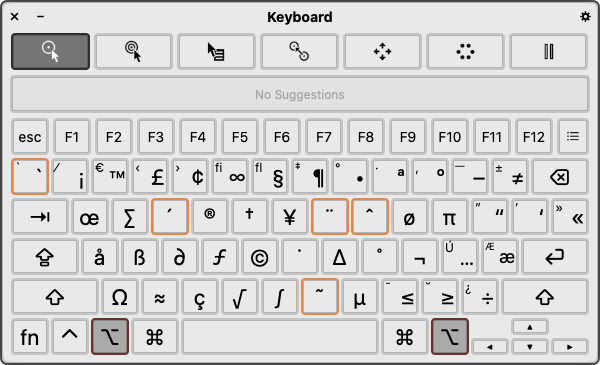
Windows Logo Key and Apple Command Key
❖ Window and ⌘ command both send the same USB scancode.
Their behaviors are different in Mac and Windows.
In Windows:
- Microsoft logo key invokes the Start menu.
- When pressed with letter key, it invokes a command that's meaningful system-wide. For example, ❖ Window+d gets you the desktop.
〔see Windows: Keyboard Shortcuts〕
Under Mac, the Command key is used as a modifier key to invoke shortcuts. For example, ⌘ command+c is Copy. It is similar to MS Window's use of the Ctrl key.
Menu Key
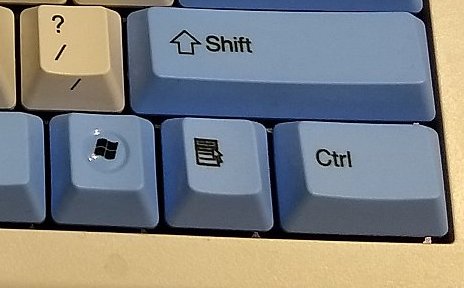
〔see Microsoft Keyboards ⌨〕
The ▤ Menu key, also called Application key, is invented by Microsoft. Typically only on the right side. It is used for Context Menu. The key's function is similar to the mouse's right button, or pressing Shift+F10 in most applications.
〔see Keyboard Menu Key〕
Mac doesn't have ▤ Menu key. If you use a Windows keyboard on a Mac, the ▤ Menu key does Ctrl+p.
Main Return/Enter Key
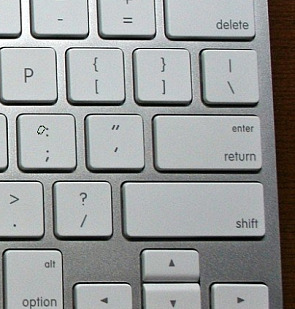
On PC keyboard, the main enter key is labeled “Enter ↵”.
On Apple's keyboards, the main enter key is usually labeled “return” or just by a symbol “↩”.
Note: the main enter/return key is different from the Enter on number keypad. (it sends a different key signal.)
Enter/Return Key Conventions
In Microsoft Windows desktop (Explorer), when a file is selected, Enter will open the file. (To rename the file, press F2.)
In Mac desktop (Finder), when a file is selected, Enter will activate file rename. (⌘ command+o to open the file.)
Backspace Key
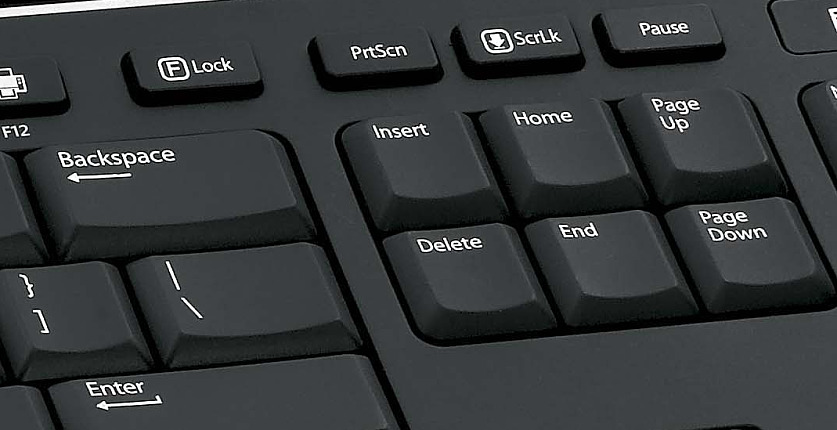
On PC keyboards, there is a Backspace ⌫ key on the main section.
On Apple keyboards, this key is labeled “delete”.
Backspace Key Conventions
When in text editing, the Backspace ⌫ is used the same way in both OS X and Windows. It delete texts to the left of the cursor.
In browser, Windows use Backspace ⌫ key to “go back” to a previous visited page. For some time around 2005 to 2013, Mac OS X's Safari browser also started to do the same, but removed this shortcut again when gesture with touchpad becomes popular. Use 2-finger swipe to the left to go back.
Delete/Del Key
The Delete ⌦ key is located in the Home/End key cluster. This key sometimes labeled “Del”.
On Mac, this key is labeled “delete” or ⌦.
On Windows, Delete ⌦ is often used to delete things. For example, on desktop, select a file, pressing Delete ⌦ will put the file to the “Recycle Bin”. In a text editor, the key will delete to the right of the cursor.
On the Mac, from early 1990s to 2006, the Delete ⌦ key is almost never used, even in text editors. When there is a function assigned to it, it is used to delete to the right of the cursor.
Insert Key
On PC keyboards, there is the Insert key (sometimes labeled Ins). Apple keyboards doesn't have this key.
PrtScn ScrLk Break vs F13 F14 F15
The PC has these keys: PrintScreen/SysRq, ScrollLock, Pause/Pause.
These keys have old history back to the 1980's (or earlier) and in general are not used since 1990, except on Windows the PrtScn key is for screenshot.
〔see Print Screen, SysRq, ScrLk, Pause, Break Keys〕
Apple's keyboards do not have these keys. On some Apple keyboards, they have F13, F14, F15 instead. “Apple Keyboard with Numeric Keypad” of 2009, has F16 to F19.
The {PrintScreen ScrollLock Break} are different keys than {F13 F14 F15}. They do not send the same signals. In any case, when either PC keyboard or Apple keyboard is plugged in on a Mac running Mac OS X 10.4, these keys have the same behavior (could be due to operating system).
Numeric Keypad Keys
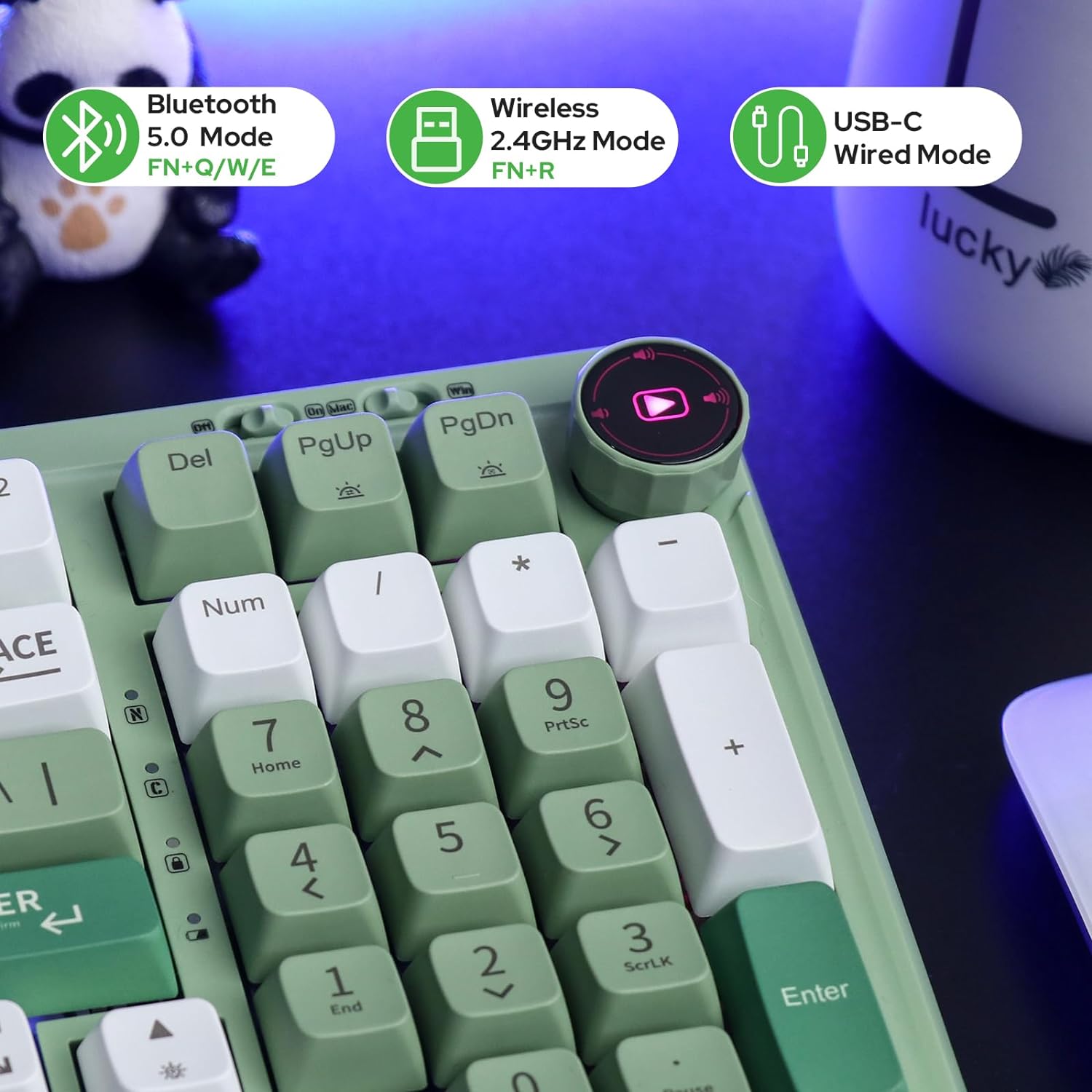

The numerical keypad keys send different USB scancode than the same keys at top row of the main key section.
However, on macOS, the number pad keys are remapped to be the same as the number keys on the main section of keyboard.
The difference between PC and Mac keyboard's number pad are:
- The arrangement of plus minus multiply divide keys are different.
- PC keyboard has NumLock key. Apple keyboard does not have Number Lock toggle.
- Apple keyboard has clear.
- Apple's Numeric keypad has a equal = key.