PowerShell: Windows Registry
Go to a registry key location
# goto Registry HKEY_CURRENT_USER cd hkcu:
# goto Registry HKEY_LOCAL_MACHINE cd hklm:
# goto a key directly cd hkcu:\Software\Microsoft\Windows\CurrentVersion\Explorer\Wallpapers\
List keys in current location
dir
List values in current location
Use Get-ItemProperty (alias gp)
gp .

Set value
Use Set-ItemProperty (alias sp).
example of set a registry value:
# 2025-02-03 # set desktop background image # Path to your image $myimg = "D:/xah_ddrive_2022/xah_photos/xah_food/xah_food_IMG_2024-08-19_0431-s40.JPG" # Set the wallpaper in the registry Set-ItemProperty -Path "HKCU:\Control Panel\Desktop" -Name Wallpaper -Value $myimg # Update the wallpaper style. # 0: Center the wallpaper # 1: Tile the wallpaper # 2: Stretch the wallpaper # 3: Fit the wallpaper # 4: Fill the wallpaper # 5: Span the wallpaper Set-ItemProperty -Path "HKCU:\Control Panel\Desktop" -Name WallpaperStyle -Value 0 # Apply changes RUNDLL32.EXE USER32.DLL,UpdatePerUserSystemParameters ,1 ,True
Create a new key
mkdir xx
Remove a key
Use Remove-Item (alias rm).
rm xx
# remove a key and all its subkeys and values rm -Recurse xx
# remove a key and all its subkeys and values rm HKLM:\SOFTWARE\xx -Recurse
# remove a key's subkeys and values rm HKLM:\SOFTWARE\xx\* -Recurse
Create a new value
cd hkcu:\Software\Microsoft\Windows\CurrentVersion\Explorer\Wallpapers\ New-ItemProperty -Path . -Name xx -Type DWORD -Value 1
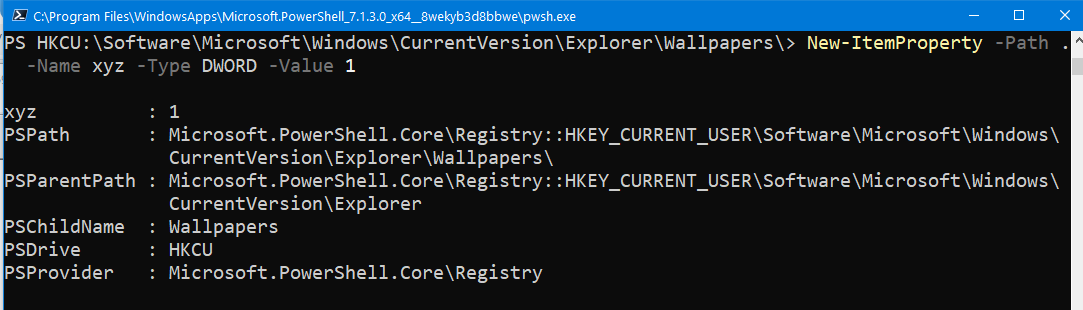
Clear a value
Clear-ItemProperty -path . -Name BackgroundHistoryPath0
Clear all values of a key
Clear-Item .
Remove a value
Use Remove-ItemProperty (alias rp).
rp -Path hkcu:\Software\Microsoft\Windows\CurrentVersion\Explorer\Wallpapers\ -Name BackgroundHistoryPath1
Rename key
Rename-Item
$path = "HKLM:\SOFTWARE\xxkey" Rename-Item -Path $path -NewName xxkey2
Rename value
Rename-ItemProperty
$path = "HKLM:\SOFTWARE\xxkey" Rename-ItemProperty -Path $path -Name xxVal2 -NewName xxVal3
Copy key
Copy-Item -Path $path -Destination $dest
Copy value
Copy-ItemProperty -Path $path -Destination $dest -Name $name
Move key
Move-Item -Path $path -Destination $dest
Move value
Move-ItemProperty -Path $path -Destination $dest -Name $name