KEMOVE K68 Butterfly Keyboard
KEMOVE K68 Butterfly Keyboard
KEMOVE DK68 came out 2022-05-01.

- Total number of keys: 68.
- Weight: 760g
Excellent, top quality build.
This one is very similar to KEMOVE DK61 Snowfox Keyboard in features. But this one has physical arrow keys and page up/down keys, which are critical for me.
Marketing Blurb
- 【Triple Modes Wireless Keyboard 】K68 60 percent keyboard supports 2.4GHz, Bluetooth 5.1, and wired connectivity options, allowing seamless linking of up to three devices simultaneously in Bluetooth mode. Enjoy the convenience of a powerful 3000mAh battery, while elevating your productivity and typing experience with this multi-mode Bluetooth keyboard.
- 【Gatetron Hot-Swap Keyboard】This hot-swappable keyboard comes with DSA profile keycaps and PBT material, along with factory-lubricated Gatetron switches, providing you with the convenience of hot-swapping. Effortlessly customize your keyboard and enjoy an unprecedented smooth and tactile typing experience.
- 【Customizable RGB Keyboard】Introducing our RGB keyboard featuring 19 backlighting modes and 5 side lighting modes, all customizable through our driver. Experience the ultimate control over your keyboard's lighting, creating a vibrant and personalized setup that enhances your gaming or work environment.
- 【Powerful Driver Software】Empower Your Control with Customizable Driver Software - Personalize Multimedia Shortcuts, Static RGB Lighting, Key Remapping, Macros, Music Rhythm Sync, and 5-Layer Profile Switching. Elevate your productivity and gaming performance with this feature-packed gaming keyboard, designed to bring out the best in your computing experience.
- 【Compatibility and After-Sales Service】This mechanical keyboard is compatible with Windows series, Android, Linux, and iOS. We offer a one-year warranty for every customer who purchases the KEMOVE keyboard. With excellent after-sales service, you can have peace of mind and worry-free enjoyment.
Bluetooth Pairing
You can connect up to 3 Bluetooth devices.
First, switch to the bluetooth mode on the side of the keyboard.

To pair with a Bluetooth device, press one of:
- Fn+z hold for 3 seconds → pairing bluetooth device 1.
- Fn+x hold for 3 seconds → pairing bluetooth device 2.
- Fn+c hold for 3 seconds → pairing bluetooth device 3.
- Now, one of the key z x c will flash red.
- Now, goto your device, Bluetooth setting, the keyboard will show up there.
Switch to a Bluetooth Device
Once the keyboard is paired, to switch to the device, just press one of:
- Fn+z → switch to bluetooth device 1.
- Fn+x → switch to bluetooth device 2.
- Fn+c → switch to bluetooth device 3.
- hold Fn → current bluetooth device status lights up.
Change Keyboard Backlight
- Fn+Backspace → toggle on/off light.
- Fn+\ → hardware switch light effect. (press 19 times to cycle back. Press 9 times to cycle to an all steady on state.)
- Fn+↑ → increase brightness. (off and 4 levels of brightness)
- Fn+↓ → decrease brightness. (off and 4 levels of brightness)
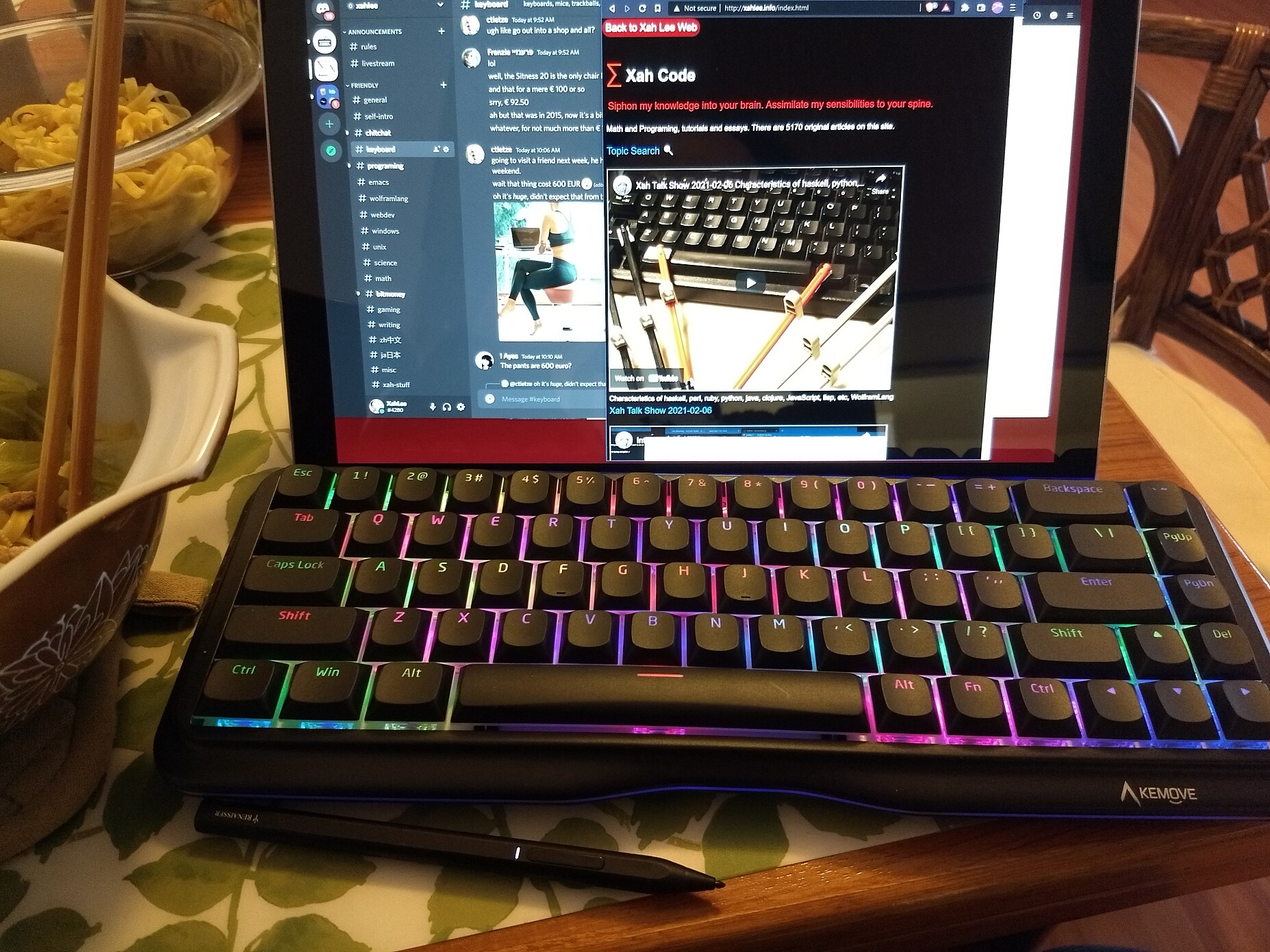
Adjust RIM light
- Fn+CapsLock → switch light effect on the keyboard rim. (press 7 times to cycle back.)

Key Switch
Gatetron Hot-Swap Keyboard, so you can swap in your favorite key switches.
The one i have is Cherry MX Silent Red (linear).
- Gatetron switches
- DSA profile keycaps

USB Cable and Feet
1.5 meters detachable braided USB-C cable to USB A cable. (the USB-C side connects to keyboard)

PBT Keycaps
DSA profile, PBT keycaps.

Show Battery Status
Press and hold Fn+RightAlt
The RightAlt key will light up.
- green → above 95%
- blue → above 50%
- yellow → above 20%
- red → below 20%
Fn key
- fn+m → mute
- fn+≻ → volume up
- fn+≺ → volume down
- fn+u → print screen
- Fn+❖ Window → Lock/Unlock the WIN key. When locked, ❖ Window key lights up red.
- Fn+Space → Lock the FN key. Do again to unlock. When locked, Fn lights up red.
- Fn+Enter for 5 seconds → toggle Power saving mode
Box


video review

KEMOVE K68 Butterfly manual
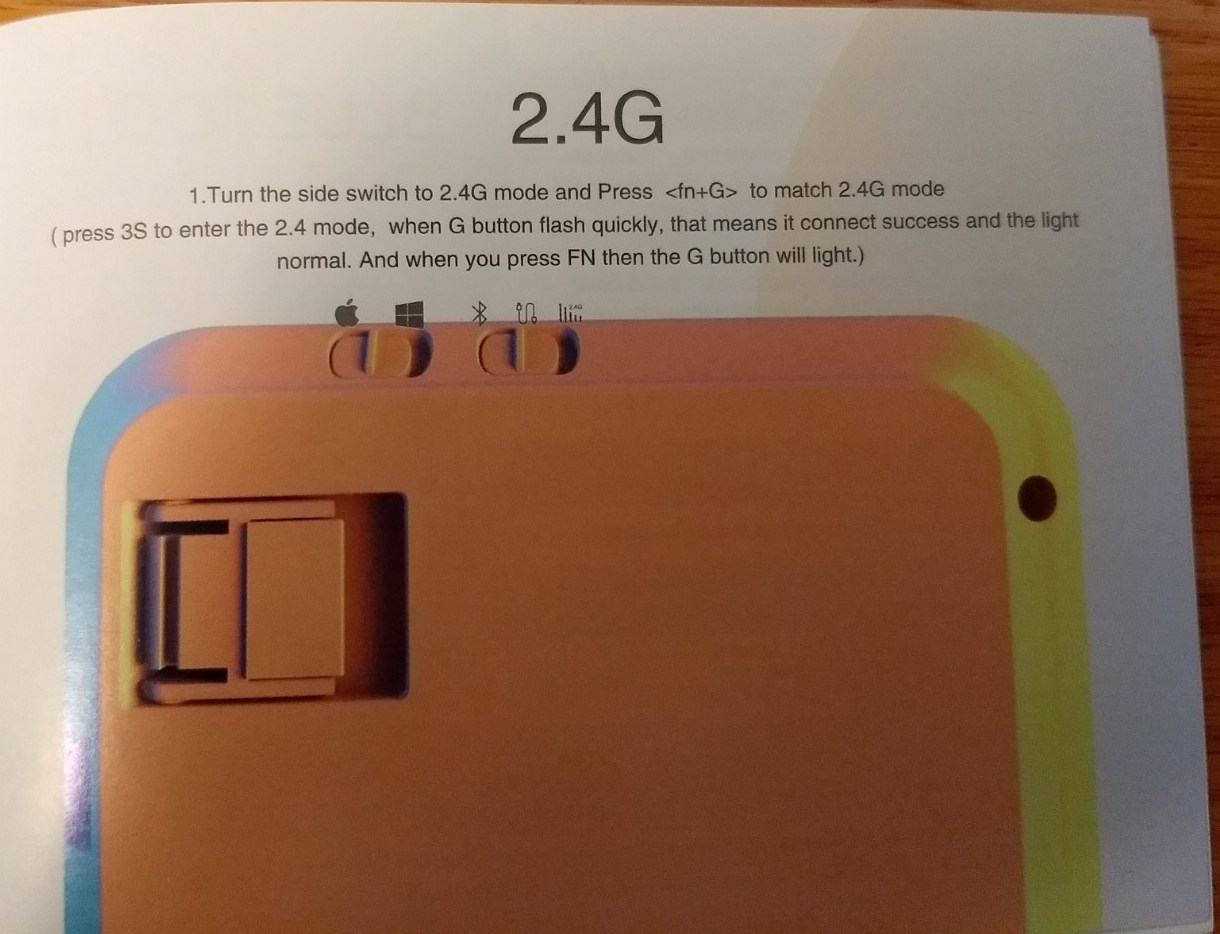
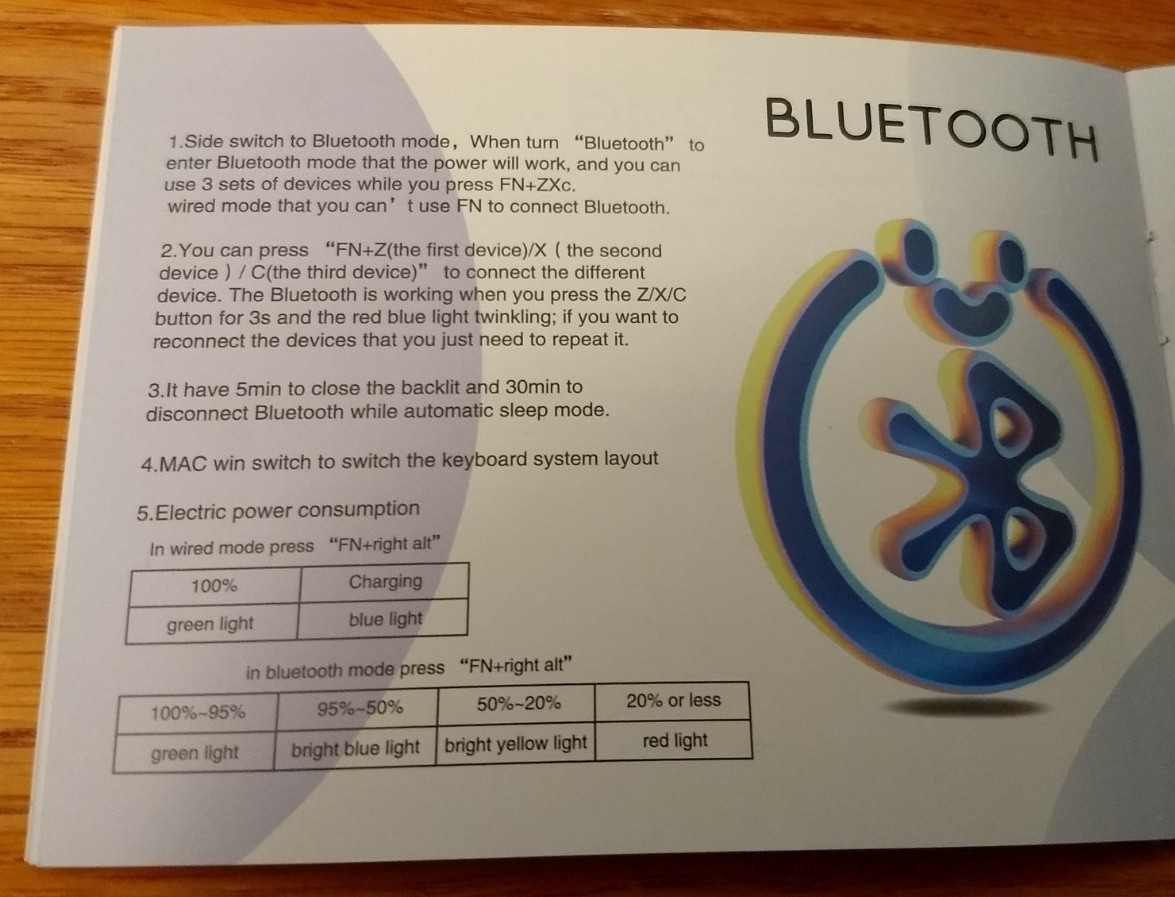
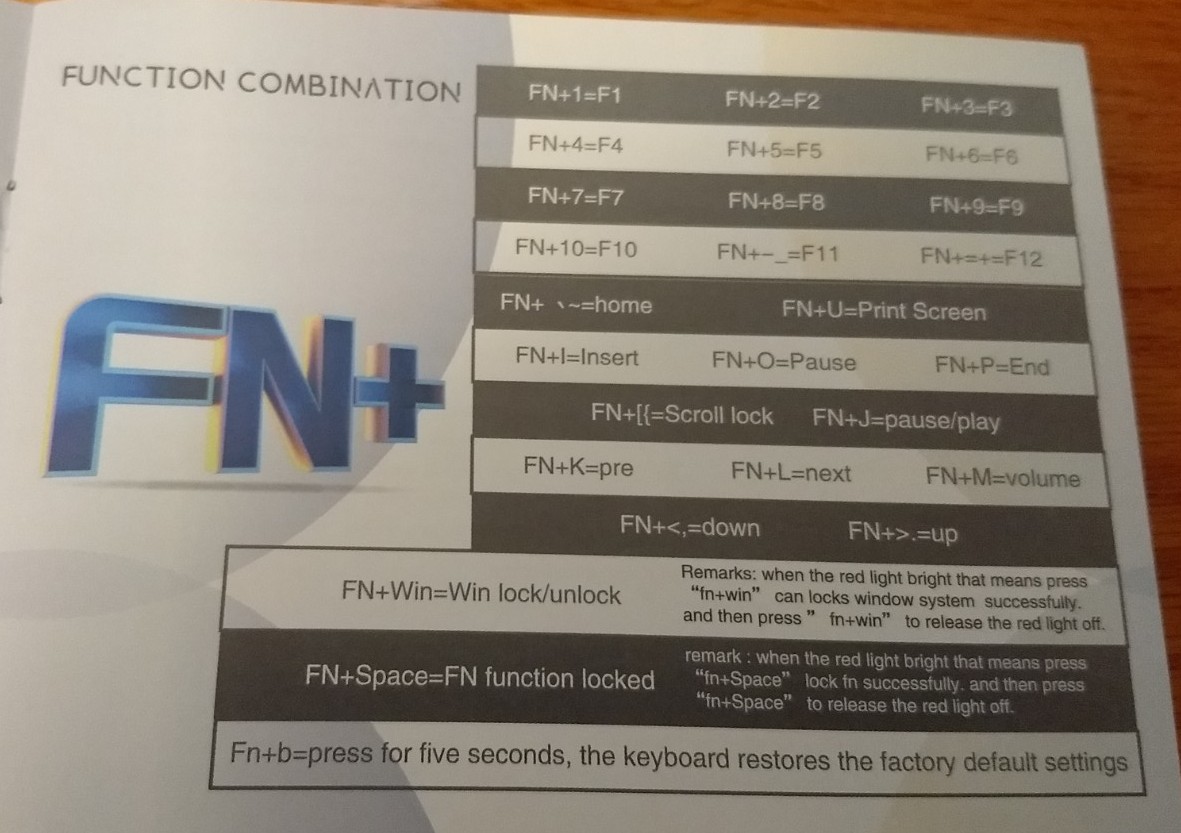
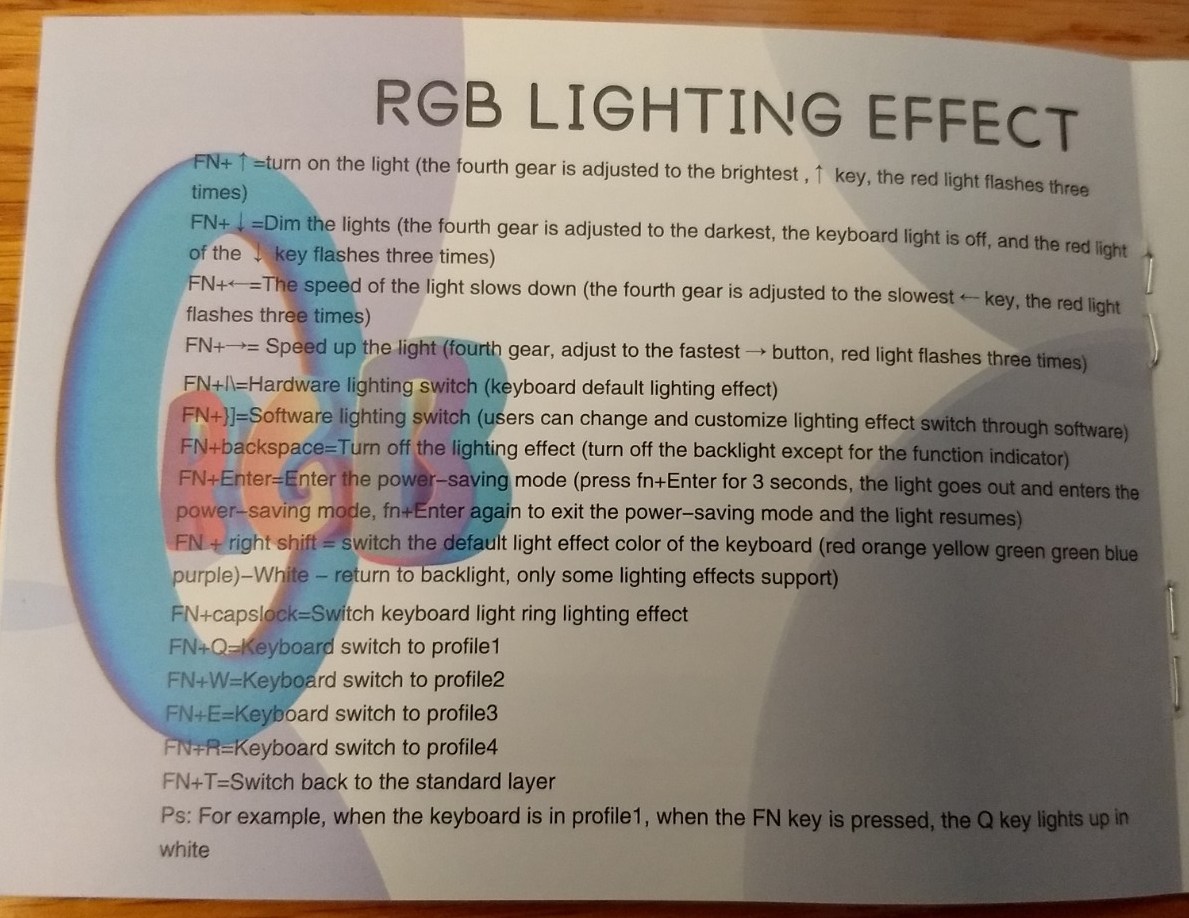
 KEMOVE K68
KEMOVE K68 KEMOVE DK61
KEMOVE DK61