Truly Ergonomic Keyboard
The Truly Ergonomic Keyboard (TEK) is released in 2013 January. It is out of stock sometimes in 2017.

Total Key Count
Truly Ergonomic Keyboard model 227 total key count: 86.
Truly Ergonomic Keyboard model 229 total key count: 88.
Detachable Palm-Rest

Video Review of the Truly Ergonomic Keyboard

Key Layout Design

This is a superb keyboard. It has the best layout design, fixing all the traditional PC keyboard's problems. Here's a summary of advantages:
• Frequently used special keys {Enter, Delete ⌦, Tab}, are placed in the middle, to be pressed by strong index finger or thumb, instead of on the side by weak pinky.
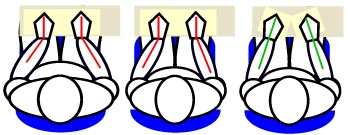
• keys split into left and right groups, angled for each hand, so you don't have to bend your wrists. (called ulnar deviation)
• Key columns are not staggered. For example, look at 1 Q A Z, it's straight. Your finger moves straight up/down.
For detail about traditional PC keyboard problems, see: Keyboard Design Flaws .
One extra point for this keyboard is that it kept the {F1, F2, etc} keys, and in 3 separate groups. Standard sized function keys make them easy to hit, and the grouping makes them easy to hit without sight.
Key Switch Mechanism and Hardware Quality
This keyboard is also quality build. It uses a mechanical key-switch for the best tactile feel. (it was using Cherry MX Brown switch, but in 2014 changed to Kailh Mechanical Keys witches) 〔see Key Switch Mechanisms Guide〕 〔see Kaihua Kailh Switch〕
The keyboard has 6-key rollover. 〔see Max Number of Simultaneous Key-Press (N-key Rollover, NKRO, Ghosting)〕
The keyboard is built with metal frame inside. Very sturdy. Heavy.
Size Comparison

The key size is the same as standard PC keyboard.
The design of TEK is one of the best. It fixes all the conventional PC keyboard flaws, yet remains in one simple elegant piece.
Reprogramable Keys
TEK's firmware can be reprogramed. Meaning, you can design your own layout of the keys, and you can plug the keyboard into any computer and your own personal layout works without needing to reconfigure. (For example, swap Ctrl and Alt, create your own Fn key layer to move cursor, or change position of Return.)
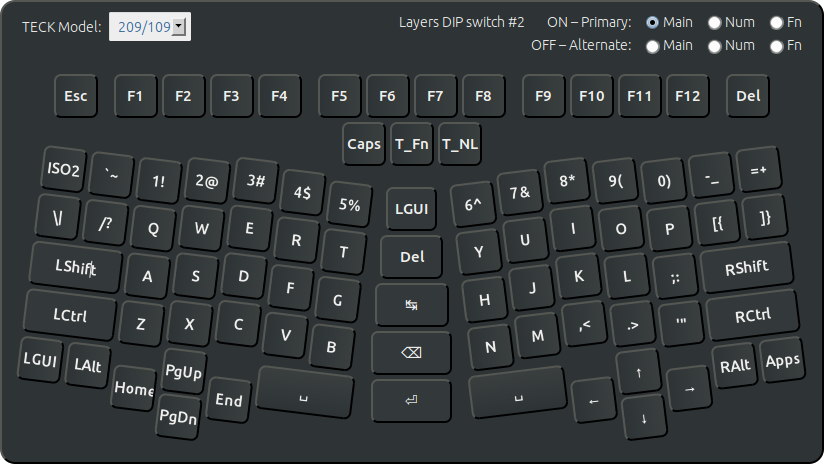
The custom layout software is web based, came out around 2013 July.
- go to the site http://www.trulyergonomic.com/store/layout-designer--configurator--reprogrammable--truly-ergonomic-mechanical-keyboard/
- Drag keys to create your own layout.
- Click save to create and download the firmware file.
- Also download a firmware updater for your operating system.
- On your PC, open the firmware updater and update to the firmeware you just created.
Xah's Layouts
for some of my layouts, see:
My Experience
I've been using this keyboard since . Am very happy with it. I'm a heavy emacs user.
Overcome Habit
It takes 1 month to adopt the matrix-style keys. The first 2 weeks is particularly painful, especially for the left-hand. Pressing 3 results 2, because the habit to move more to the left. Similarly, pressing b results in pressing a key in the center column, because my finger want to move more to the right. Though, my right hand adopted the right-hand side right away. (am using QWERTY notation here to indicate key position, but i'm actually using Dvorak Keyboard Layout.)
It takes 2 months to become fluent.
Shift and Control Positions

Note that on the original 2012 version, the Shift is at normal PC's CapsLock position. Let's look at this diagram:
q w e r ♥ a s d f ♦ z x c v
The key position ♥ is significantly easier-to-type than the ♦. That's why they put the Shift there. However, for programers, we need to use Ctrl often as well, even more frequent than Shift for emacs users. So, you might put Ctrl at the ♥ location, and Shift on ♦.
But if you are a heavy emacs user, you should put Ctrl at one of the thumb key position.
What to Do with 2 Space Keys
TEK has 2 Space keys. Some people use right-hand for space, some use left-hand. Some people actually use both (that was me).
but, being a efficiency nerd, i decided having 2 Space keys is a waste. I want just one Space, so that the other key can be used for some other purpose.
You should set one of the space to something, such as Alt or Ctrl, or, set it to Fn and use the key customizer to make combination with other keys near home row to be cursor movement keys such as arrows keys.
Setup for Emacs Users
If you are a heavy emacs user, here's my suggestions on how to use this keyboard.
- Use ErgoEmacs Keybinding (You should set left thumb key to send Alt)
- Use evil-mode. (evil-mode makes emacs use vim keys.) You should set left thumb key to send Esc.
- Use Emacs: Xah Fly Keys 📦. (This is like vi but designed from scratch.)
Double Key Press Problem (aka key chattering, contact bouncing)
I've heard from 2 online acquaintances that they have key repeating issue. That is, some key will repeat 2 or 3 times, or not register.
The one i have, from 2012, did not have this problem.
It seems, key repeating or not registering was a common problem in earlier mode. According to the company, newer models since 2014, model 227 and 229, using the Kailh switch, do not have this problem.
here's some reports on key repeating problem, from 2012.
Other TEK Reviews and Info
Beware of sponsored reviews. Also, many of the following are from online friends. I got some of them to buy it.
from my friend:
- My Truely Ergonormic Keyboard Settings
- By Alpha Ho.
- http://alphaho.github.io/2013/09/29/my-truely-ergonormic-keyborad-settings.html
from my friend:
- Truly Ergonomic — full review
- By Toon Claes.
- http://writepermission.com/2013/07/truly-ergonomic-full-review/
- Truly Ergonomic Keyboard
- By Nicholas Rinard Keene's Little Bit.
- http://nicholas.rinard.us/2011/12/truly-ergonomic-keyboard.html
- Truly Ergonomic Computer Keyboard Review: One Month with the TECK
- By Jarred Walton.
http://www.anandtech.com/print/6819
TEK firmware info http://geekhack.org/index.php?topic=38943.60
discussions
Reddit discsusion. TEK vs Kinesis, for emacs users. http://www.reddit.com/r/emacs/comments/1edfmr/video_review_of_the_truly_ergonomic_keyboard/
– TEK owners discussion https://plus.google.com/113859563190964307534/posts/8whSfiD2BkF
Discussion. TEK owners, emacs use. https://plus.google.com/113859563190964307534/posts/4ntYnrUJbqG
discussion. TEK owner, emacs use. https://plus.google.com/113859563190964307534/posts/etrsh25f2Vd
Truly Ergonomic Keyboard: 2014 Models
in 2014, there are new models of the Truly Ergonomic Keyboard.
The newer models, model 227 and model 229, use Kailh switch. 〔see Kaihua Kailh Switch〕
Truly Ergonomic Keyboard Photo Gallery
Truly Ergonomic vs Kinesis
Kinesis Advantage vs Truly Ergonomic Keyboard
 Truly Ergonomic Keyboard Photo Gallery
Truly Ergonomic Keyboard Photo Gallery Cleave Keyboard
Cleave Keyboard