How to Press Control Key (Palm-Press)
Lots keyboard shortcuts require holding down control. It creates Repetitive Strain Injury if done too often. Here's some tips on pressing the control key.
Do not use your pinky to press the Control key.
Palm Hit Control


Fist-Sit on Control
For some keyboards, it's not easy to use palm. Instead, you can curl in your fingers into a semi-fist, then sit your fist on the control key.
Pinky Knuckle Knock Control
Alternative is to knock the key with your pinky's knuckle.

Note, i don't recommend pressing the control key using knuckle all the time. You'll get a different type of pinky problem.
Palm Keycap
Use Both Hands
Do not use just one hand to type a Control+key combo.
Use one hand to press Ctrl, use the other hand to press the letter key. This is the same principle for pressing the Shift key in touch-typing.
When the key you want to press is on the left side of the keyboard, use the right side of Ctrl. For example, to press Ctrl+a, hold down the right Ctrl with your right palm edge, and use your left hand to press a. Make this into a habit. Using a single hand to press Ctrl+key combo means your hand is shaped into spider legs, thus putting stress on it when done repeatedly.
This is also why it is important to chose a keyboard with large Ctrl keys positioned on both sides of the keyboard.
Typing Habits, RSI
- Typing Habits, Repetitive Strain Injury ⌨
-
 How to Press Control Key (Palm-Press)
How to Press Control Key (Palm-Press) -
Proper Sitting Posture
-
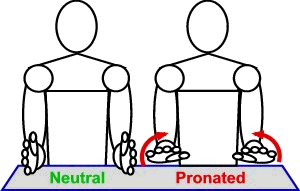 Keyboard Tenting, Forearm Pronation
Keyboard Tenting, Forearm Pronation -
 Best Palm Rest
Best Palm Rest -
 RSI Hand Toys
RSI Hand Toys - Bad Keyboard Advice from Programers
- How Many Keystrokes Do You Type a Day?
- Undo Cut Shortcut Keys Are Bad
- Mechanical Keyboard and RSI
- Touch-Typing, a Relic of Keyboard Design?
- How to Increase Efficiency in Using Mac, Linux, Windows
 Palm Keycap
Palm Keycap