Logitech Trackman Marble (2004)
The “Logitech Trackman Marble Mouse” is classic. It came out in 2004, and is still in production as of 2021-01. People love it.


Major problem is no scroll wheel. You can use software to set it so that holding one button then the ball becomes scroll ball. But that's not convenient.
Another problem is, the cursor moves too slow in macOS, even if you set cursor speed in preference all the way up.
Buttons
- The two big buttons are left and right buttons.
- The 2 small slit buttons are standard browser back-page and forward-page. (they are standard 4th and 5th buttons) (works in Linux.)
- There's no middle-click button, and no scroll.
Button Feel
The 2 big buttons are not good. They make a click sound, but sometimes won't register.
The buttons requires more pressure than most mouse buttons.
Ball Feel
The best thing about this trackball is the ball. Big exposed surface, very smooth, and very comfortable to use. And can spin for 1.5 second.
Ball Size
Ball diameter: 40 mm.
No On-Board Memory
That means, when you use Logitech software to customize it, you need to have the software running.
Software
You can optionally install the Logitech Trackman Marble SetPoint software for customizing the buttons. It runs in Microsoft Windows.
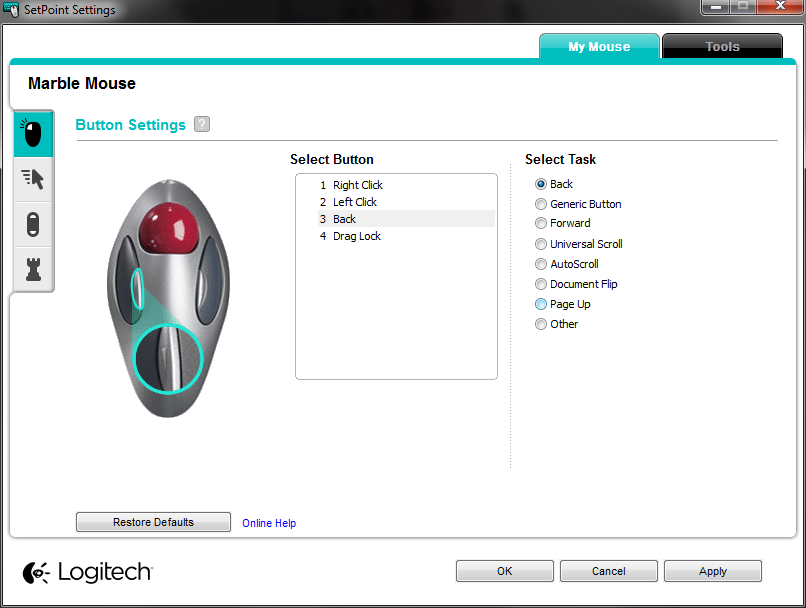
You can set a button to be “AutoScroll” or “Universal Scroll”.
- Universal Scroll
- Click, then the ball becomes a scroll wheel. Click again to exit.
- AutoScroll
- Emulate the “AutoScroll” behavior in browser. That is, click, then the page moves in the direction your pointer is. Pan speed depends on distance of the cursor moved.
Both these scroll options are no good. It's not smooth, and clunky, and requires the software to be installed and running.
Size Comparison

〔see Trackball Size Comparison〕
Linux Setup
In the following, it'll make the right small button do middle-click.
#!/bin/sh # Logitech Trackman Marble trackball # http://xahlee.info/kbd/trackball_Logitech_trackman_marble.html # make right small button do middle click xinput --set-button-map "Logitech USB Trackball" 1 2 3 4 5 6 7 8 2 # make it faster xinput --set-prop "Logitech USB Trackball" "Device Accel Constant Deceleration" 0.5 # hold right button to scroll xinput --set-prop "Logitech USB Trackball" "Evdev Wheel Emulation" 1 xinput --set-prop "Logitech USB Trackball" "Evdev Wheel Emulation Button" 3 xinput --set-prop "Logitech USB Trackball" "Evdev Wheel Emulation Axes" 6 7 4 5
For detail, see: Linux: Swap Mouse Buttons • Linux: Set Mouse Speed .
With middle-button, now in browser you can have autoscroll. Autoscroll means: hold middle button, then move your mouse will scroll/pan the page.
By default, autoscroll is off in Firefox. You need to turn it on.
See: Firefox: Set Mouse Wheel Scroll Speed
For Google Chrome, you need to install a extension. Just web search it.
Conclusion
No buy.
The button are hard to press, and sometimes doesn't register.
Lacking a scroll-wheel is a pain, the software driver emulation is clunky.
There are better trackballs at the same price. See Best Trackballs, Xah Pick
 Trackball Ball Replacement
Trackball Ball Replacement