Linux: Swap Mouse Buttons
Here's how to swap mouse buttons on Linux, by command line.
List Devices
In terminal, type xinput --list to list devices.
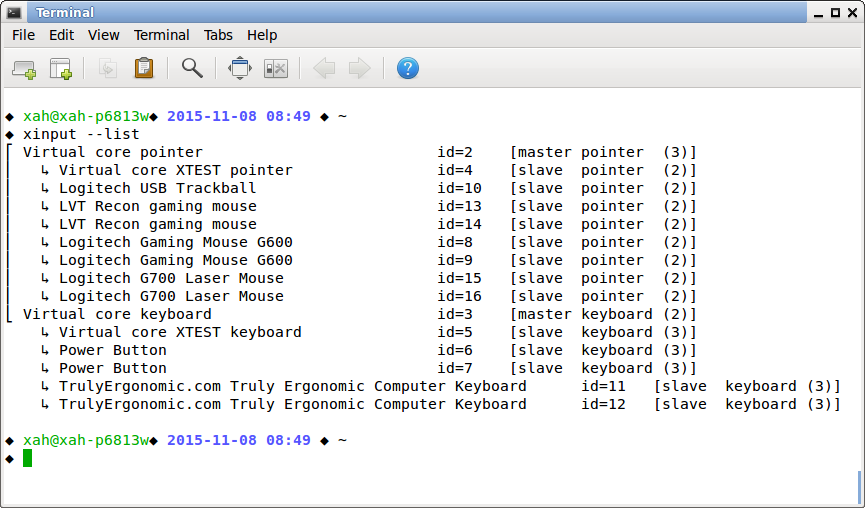
xinput output.
Each device has a name and id. For example, i have “Logitech USB Trackball” with id 10. You need the name or id to set its properties.
Command to Swap Buttons
To swap mouse buttons, type this in terminal:
# swap the middle and right button for device 13 xinput --set-button-map 13 1 3 2
# swap the middle and right button for device named Logitech USB Trackball xinput --set-button-map "Logitech USB Trackball" 3 2 1
Normally, the button numbers in the command line are in order, like this: 1 2 3 ...
--set-button-map 2 1 3means you set button 1 to do 2, and button 2 to do 1.--set-button-map 1 1 1means set buttons 1 and 2 and 3 all to do button 1.
How to Find X11 Mouse Button Number?
Create Startup Script
The id for the input device may change when the machine starts, or if you plug/unplug your USB devices.
Better to use the device name. However, for some devices, the device name is listed twice.
~/ $ xinput --list
⎡ Virtual core pointer id=2 [master pointer (3)]
⎜ ↳ Virtual core XTEST pointer id=4 [slave pointer (2)]
⎜ ↳ Logitech Gaming Mouse G600 id=8 [slave pointer (2)]
⎜ ↳ Logitech Gaming Mouse G600 id=9 [slave pointer (2)]
⎜ ↳ LVT Recon gaming mouse id=10 [slave pointer (2)]
⎜ ↳ LVT Recon gaming mouse id=11 [slave pointer (2)]
⎜ ↳ Logitech USB Trackball id=12 [slave pointer (2)]
⎜ ↳ Logitech G700 Laser Mouse id=15 [slave pointer (2)]
⎜ ↳ Logitech G700 Laser Mouse id=16 [slave pointer (2)]
⎣ Virtual core keyboard id=3 [master keyboard (2)]
↳ Virtual core XTEST keyboard id=5 [slave keyboard (3)]
↳ Power Button id=6 [slave keyboard (3)]
↳ Power Button id=7 [slave keyboard (3)]
↳ TrulyErgonomic.com Truly Ergonomic Computer Keyboard id=13 [slave keyboard (3)]
↳ TrulyErgonomic.com Truly Ergonomic Computer Keyboard id=14 [slave keyboard (3)]
You can have a shell script to get the device name and get the id.
Here's sample scripts for my mouses.
#!/bin/sh # swap middle and right button CM_STORM_RECON_ID=$(xinput list | grep "Recon" | head -n 1 | sed -r 's/.*id=([0-9]+).*/\1/') xinput --set-button-map ${CM_STORM_RECON_ID} 1 3 2
〔see CM Storm Recon Mouse〕
#!/bin/sh # logitech g600 # swap middle and right buttons G600_ID=$(xinput list | grep "G600" | head -n 1 | sed -r 's/.*id=([0-9]+).*/\1/') # xinput --set-button-map ${G600_ID} 1 2 3 xinput --set-button-map ${G600_ID} 1 3 2
〔see Logitech G600 Gaming Mouse〕
Save any of the above in a file as ~/.xprofile.
The ~/.xprofile will run when X11 starts.