Why You Need 10 Buttons Mouse
Why you need a mouse with more than 5 buttons?
You want to be able to press a button on mouse to: Copy cut paste, switch tab, close tab, back, forward, zoom in/out. You don't want to move your hand back to keyboard and press key combinations.
Here is commands we use frequently. Roughly in order of importance:
- left click
- right click
- backward page in browser
- close tab
- prev tab
- next tab
- copy
- paste
- select all. (usually very often needed before copy or paste)
- zoom in
- zoom out
- middle click
- forward page in browser
That's 13 commands. Need 13 buttons.
Then, there's desire. You desire:
- Spin Wheel. This is super useful when browsing the web. 〔see Mouse with Spin Wheel〕
- Tilt wheel. Useful as extra buttons. For example, zoom in zoom out, very useful when browsing web.
- DPI Resolution switch. Usually, there are 2 buttons for this. This is quite important in some games. For example, in first-person shooter games, when you snipe someone far away, reducing resolution helps aiming significantly. If you do a lot 3D modeling work, it can be also very useful.
Tips for Button Assignment
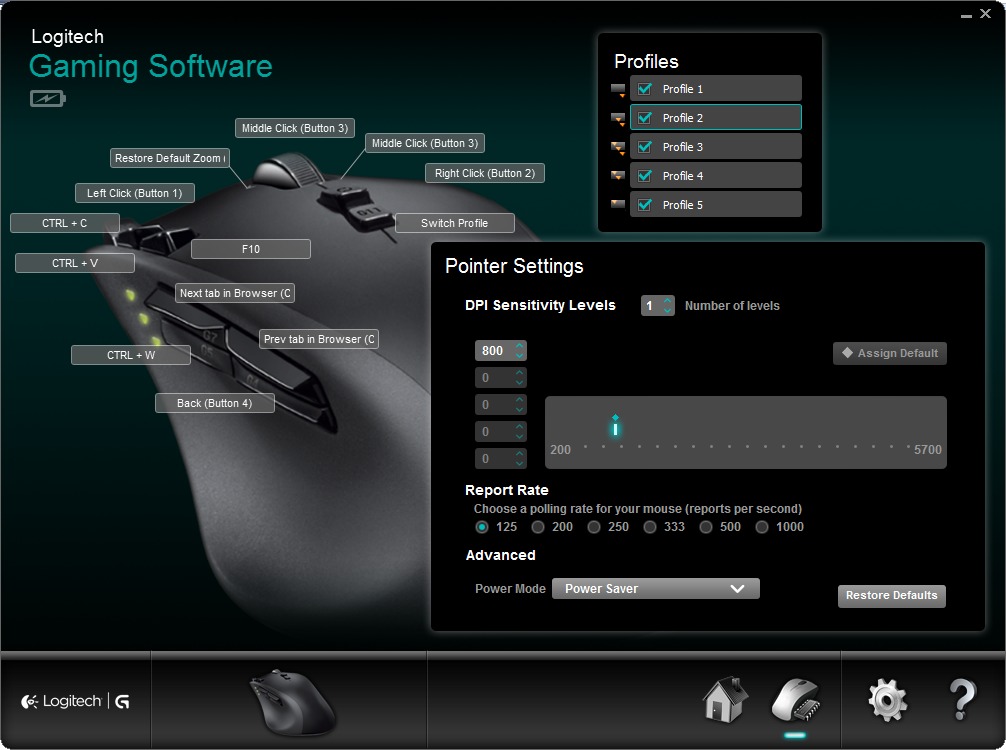
There are more commands for operating a {computer, app, game} than there are mouse buttons. So, you'll have to make some choice. Here's some tips in button assignment.
First of all, the most important tip for assigning buttons is to put the most frequently used function to the most easy-to-press buttons.
What is most need command depends on the game/app you play, and your own preference.
For general browsing web, the most needed commands are, roughly from most needed to least:
- Standard left click.
- Standard right click.
- Double click. (but you should set your system to use single click instead. See: Windows: Single-click Open File.)
- Close current tab. (a button on mouse is better than moving mouse and aiming at the tiny close ❌ mark, and better than aim and middle click a tab because middle click is hard to do with mouse wheel, and better than moving hand to keyboard to press Ctrl+w)
- Switch to {previous, next} tab.
- Switch to last window/app.
- Single click to paste.
- Single click to copy.
- Go Back previous page.
Here is some tips.
- The command for forward page history is comparatively less used. This is by default mapped to a button on mouse. That is a waste of a button.
- The left/right tilt wheel by default is used to scroll left/right. But that's not used much. So, set tilt to something you use more often, such as copy/paste, or previous/next tab.
- The middle click is often hard to press, but in browsers it can be used to open a link in new tap. Quite useful. So, chose a easy-button to do middle click.
 G604
G604 Spin Wheel
Spin Wheel