Mac: Hover Mouse Auto Click
What is Dwell, Auto-Click
Mac has a auto-click feature: when the pointer stops moving, it automatically does a click.
Apple calls this feature “dwell”.
Why Use Dwell
This saves you lots clicks. And is also extremely useful as a way to switch windows.
If you have hand pain due to mouse or keyboard, turn this on.
I started to use this in 2017-09. It takes a week to get used to. You have to learn to park the pointer at an inactive area (such as at empty place of the menu at top of screen). But once used to, it's wonderful. I basically never have to mouse click, except doing drag.
Set Movement Tolerance to 0 Pixels
Be sure to set movement tolerance to 0. This reduce accidental clicks. When intending to click, leave your hand off touchpad or mouse.
Set delay to 0.8 to 1 second
This reduce accidental clicks.
macOS 15.1 (2024-11-07)

macOS 12.1 Dwell (2022-01-23)


macOS 10.13 Dwell (2018-02-24)
Turn on Dwell
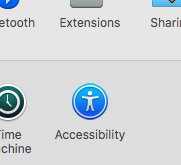
- Go to the menu [Apple ▸ System Preferences…]
- Click “Accessibility”
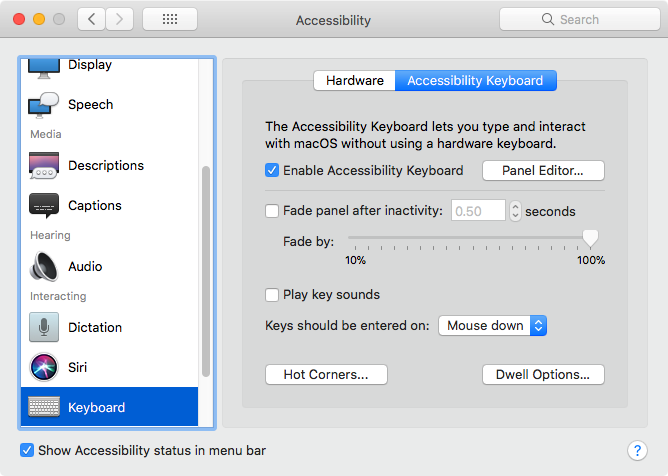
- Click “Keyboard”.
- Click tab “Accessibility Keyboard”.
- Click checkbox “Enable Accessibility Keyboard”.
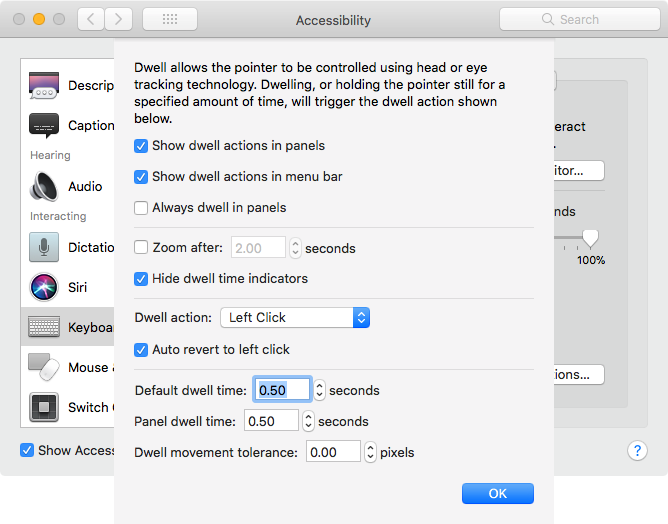
- Click button “Dewell Options …” to control preference.
Stop the Keyboard Panel from Popping Up
Each time the mouse moves, a huge keyboard panel pops up.
To stop that, click on the button “Panel Editor”, and create a new panel “Empty”.
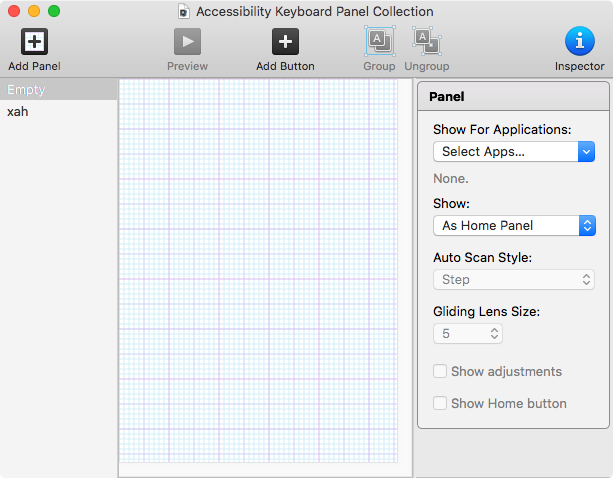
You can also use “Panel Editor” to create a small panel, just 2 buttons in it, “click” and “pause”. Make them small.
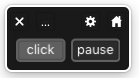
Also, make the panel not disappear. Uncheckbox the “fade panel after inactivity” in the keyboard preference.
Stop Dwell Temporarily
To stop auto-click temporarily, use the menu at upper right.
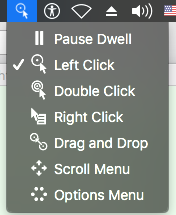
Or, setup a “hot corner” on the screen, so that you can move mouse there to stop the auto click.

macOS 10.12.6 (2017-09-20)
In earlier macOS version, the dwell setup is slightly different.
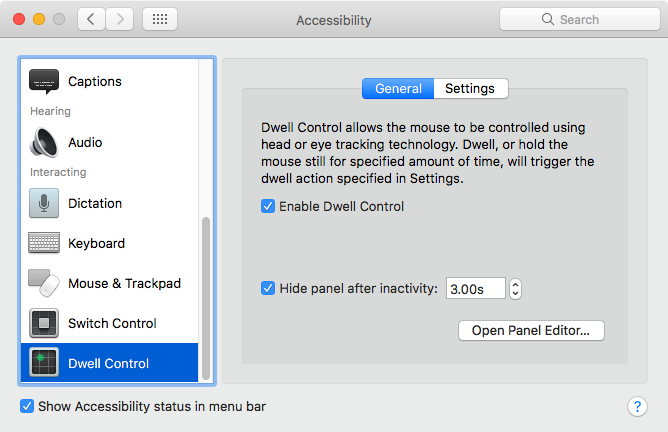
- Go to the menu [Apple ▸ System Preferences…]
- click Accessibility
- click Dwell Control.
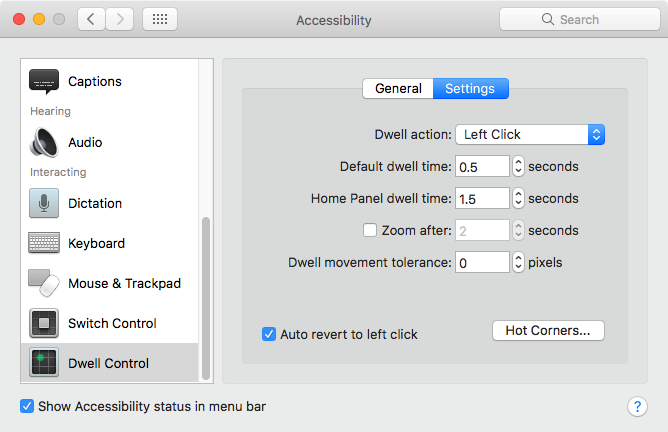
I recommend setting the “Dewell movement tolerance” to 0. When it's not 0, small pointer movement will be ignored.
You can experiment by setting it to 0 or 50. You'll see the difference.