Linux: Set Default App
Here's how to set default apps.
There are many ways to set default app, it depends on which linux desktop you are using. (e.g. Ubuntu, Lubuntu/LXDE, Xubuntu/Xfce.)
You may need to try a few of the following methods on your system.
Set Default App by GUI
Set Default Browser
in terminal, type exo-preferred-applications.
exo-preferred-applications is GUI app for setting default {browser, email, terminal, file manager}.
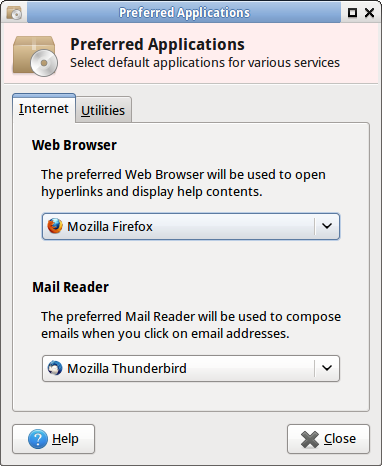
exo-preferred-applications
Set Default Terminal, File Manager
Click on the Utilities tab.
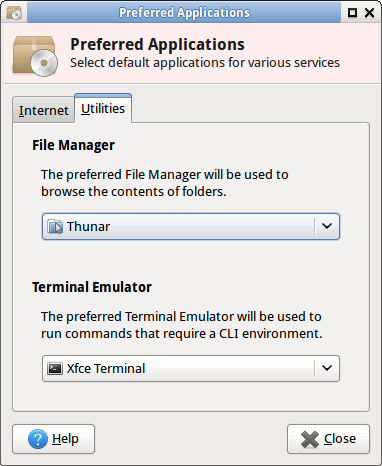
exo-preferred-applicationsSet Default Image Viewer
You can right click on a file, select “Properties”, then choose the app you want.
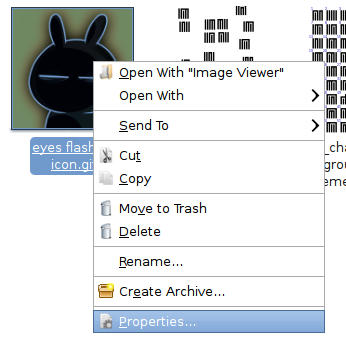
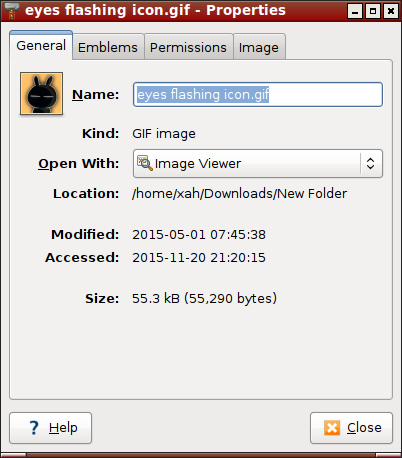
(this is thunar file manager, as of .)
Lubuntu/LXDE Set Default App
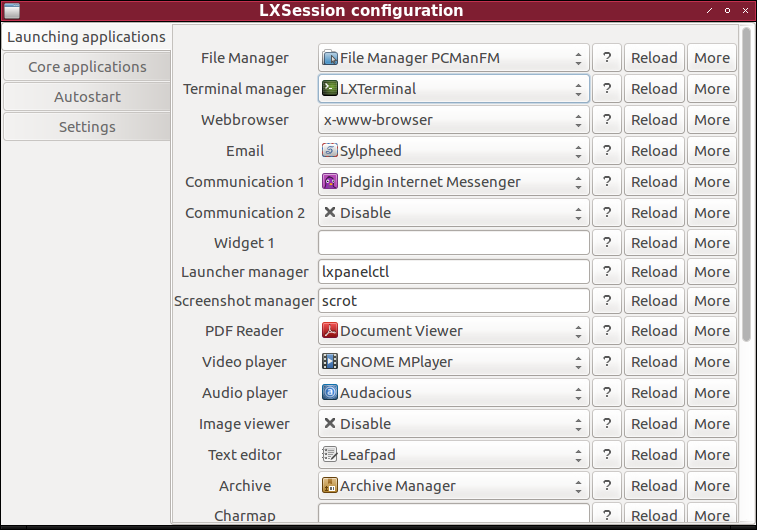
lxsession-default-apps
in terminal, type
lxsession-default-apps
to launch the GUI app.
Set Default App by Command Line
Edit this file ~/.local/share/applications/mimeapps.list
Here's sample file content:
[Default Applications] x-scheme-handler/http=firefox.desktop x-scheme-handler/https=firefox.desktop x-scheme-handler/ftp=firefox.desktop x-scheme-handler/chrome=firefox.desktop text/html=firefox.desktop application/x-extension-htm=firefox.desktop application/x-extension-html=firefox.desktop application/x-extension-shtml=firefox.desktop application/xhtml+xml=firefox.desktop application/x-extension-xhtml=firefox.desktop application/x-extension-xht=firefox.desktop image/jpeg=gthumb.desktop image/svg+xml=inkscape.desktop video/mp4=vlc.desktop video/quicktime=vlc.desktop video/mpeg=vlc.desktop image/png=gthumb.desktop application/epub+zip=userapp-fbreader-K2ECYW.desktop application/vnd.ms-htmlhelp=xchm.desktop image/bmp=gpicview.desktop image/gif=eog.desktop image/jpg=gpicview.desktop image/tiff=gpicview.desktop image/x-bmp=gpicview.desktop
Here's the file on my machine (as of )
the global one is at /usr/share/applications/defaults.list
you see lines like this:
text/html=firefox.desktop
Those “.desktop” are actual files, at:
~/.local/share/applications/usr/local/share/applications/usr/share/applications
The “.desktop” files are a map between app icons to the command line.
For example, here's emacs one at
/usr/share/applications/emacs24.desktop
[Desktop Entry] Version=1.0 Name=GNU Emacs 24 GenericName=Text Editor Comment=View and edit files MimeType=text/english;text/plain;text/x-makefile;text/x-c++hdr;text/x-c++src;text/x-chdr;text/x-csrc;text/x-java;text/x-moc;text/x-pascal;text/x-tcl;text/x-tex;application/x-shellscript;text/x-c;text/x-c++; Exec=/usr/bin/emacs24 %F TryExec=emacs24 Icon=/usr/share/icons/hicolor/scalable/apps/emacs24.svg Type=Application Terminal=false Categories=Utility;Development;TextEditor; StartupWMClass=Emacs24
Set generic browser icon to your preferred browser
in terminal, run sudo update-alternatives --config x-www-browser
Here's sample session.
◆ xah@xah-p6813w◆ 2015-12-07 06:08 ◆ ~ ◆ sudo update-alternatives --config x-www-browser [sudo] password for xah: There are 4 choices for the alternative x-www-browser (providing /usr/bin/x-www-browser). Selection Path Priority Status ------------------------------------------------------------ * 0 /usr/bin/google-chrome-stable 200 auto mode 1 /usr/bin/chromium-browser 40 manual mode 2 /usr/bin/firefox 40 manual mode 3 /usr/bin/google-chrome-stable 200 manual mode 4 /usr/bin/opera 120 manual mode Press enter to keep the current choice[*], or type selection number: 2 update-alternatives: using /usr/bin/firefox to provide /usr/bin/x-www-browser (x-www-browser) in manual mode.