Emacs: Fullscreen vs Multiple Windows
On a laptop, fullscreen workflow is better. On a large screen, mulitple windows workflow is better.
Full Screen Emacs Workflow
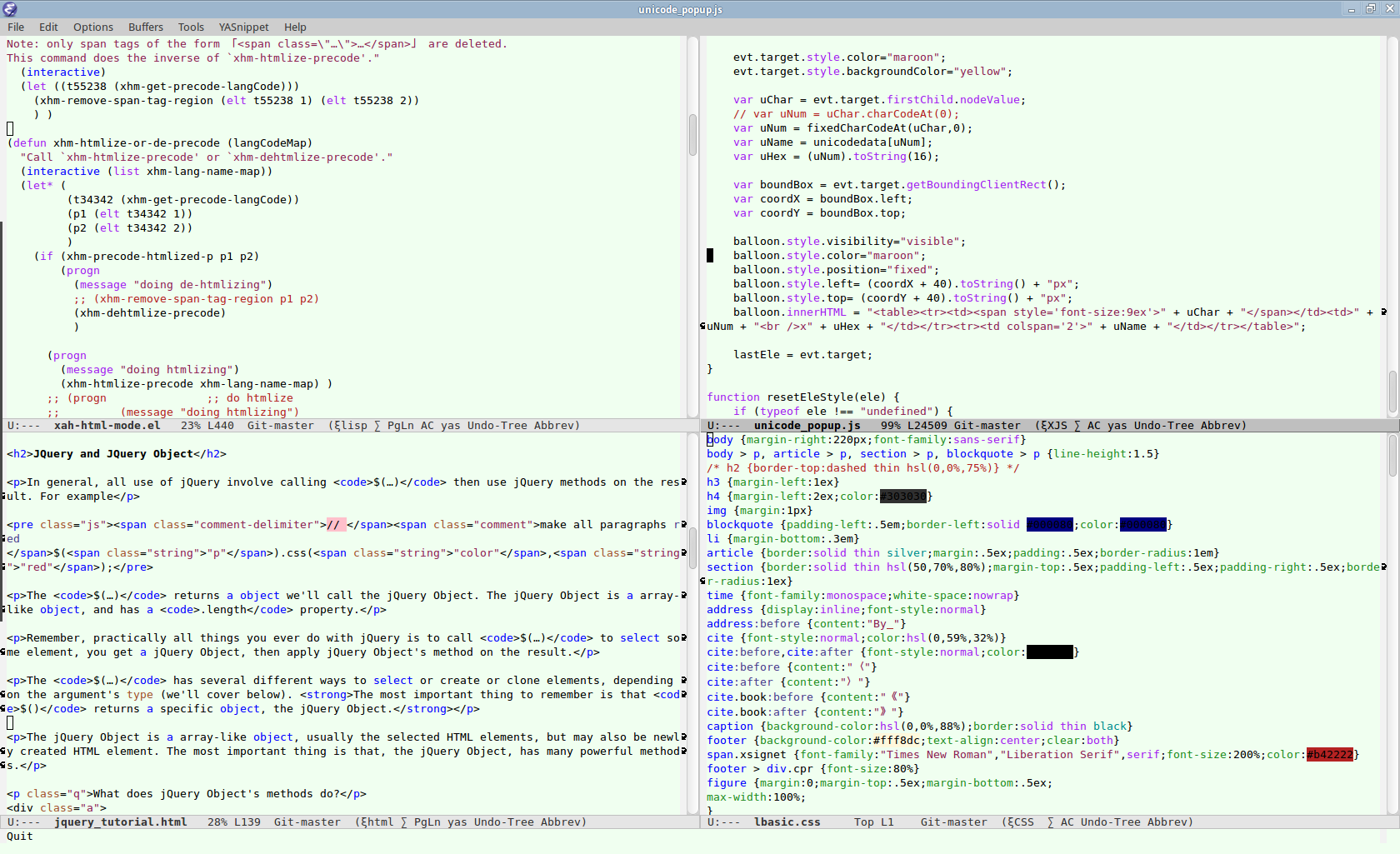
The fullscreen workflow is not efficient because:
- You have to constantly fix your carefully crafted split-windows config. Because, any emacs output such as Alt+x
describe-functionwill often disrupt it. - You also have to keep vigil on which file shows in which pane.
There are various packages that help you restore your split-panes config. [see Emacs: Save Split Windows Configuration] But they just add more work to your fingers.
Multi-Window Emacs Workflow
A much better workflow, is multiple windows. (aka multiple emacs frames)
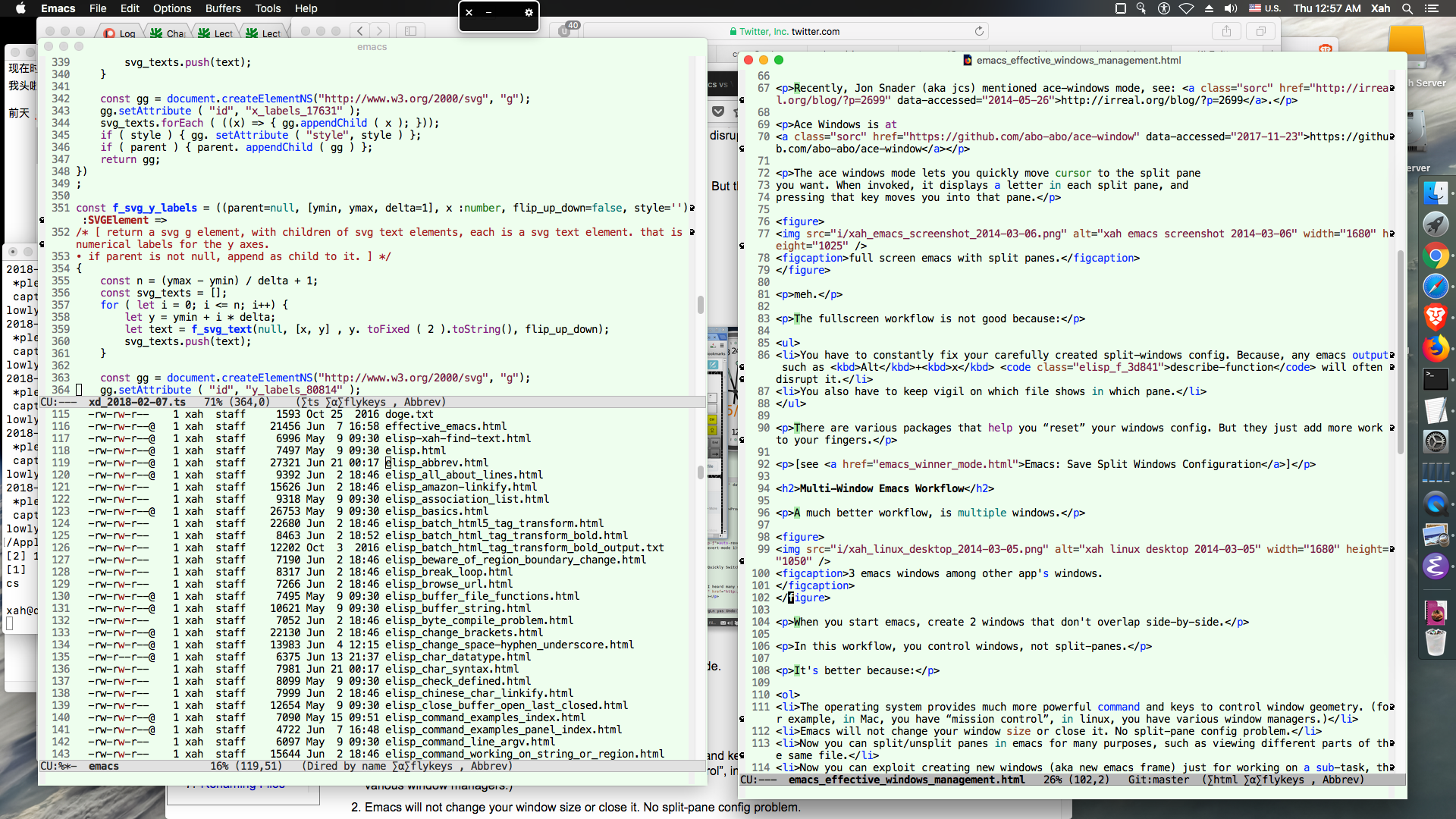
When you start emacs, create 2 windows (aka emacs frames) side-by-side.
In this workflow, you control windows, not split-panes.
It's better because:
- The operating system provides much more powerful commands and keys to control window position and size.
- Emacs never changes your window size or position as side-effects of commands.
- Now you can split/unsplit panes in emacs for many purposes, such as viewing different parts of the same file. Your workflow is now not dependent on the exact split-pane config.
- Now you can exploit creating new windows (aka new emacs frame) just for working on a sub-task, then close it when done.
2014-05-26 This essay is originally inspired from a blog by Jon Snader (aka jcs) about ace-windows mode, see: http://irreal.org/blog/?p=2699